YouTube is indeed amazing! The other day, I had a YouTube video of over one hour duration. I wanted to post it on Facebook — but the problem was that the portion of video that was of interest to my viewers started only after 25 minutes and 4 seconds. I wanted to post the video on Facebook in such a way so that it starts playing at this specific time. I did not want my Facebook viewers to watch the first 25 minutes of irrelevant video or to make them forward it to a given time. Well, of course, if you own the video, you can always split the video with any of the available video editing software. But what if video is not your property?
I knew that there must be some option in YouTube to create a link to a specific time in a given video. And such an option indeed exists! It reminded me of the time when we were able to share the link of a Facebook post but there was no option to have a link of specific comment on a specific post. Later on, Facebook provided this feature.
Link to a Specific Time in a YouTube Video
- Go to YouTube and copy the URL of the video that you want to use
- Now add &t=@@m**s at the end of the URL. Here @@ represent the two digit start minute and ** represent the two digit start seconds. You should change the timing as required. So, if you want to start the video at 25 minutes and 04 seconds, you would add &t=25m04s at the end of the URL
- Copy the modified URL and paste it back in the browser or wherever you needs it.
Link to a Specific Time in a Youtu.be Video
There is not much difference between a YouTube and Youtu.be URL. But if the video link you have is that of Youtu.be — the you need to do a slight change in the above mentioned method. In Youtu.be link, just replace & with ?.
So, instead of &t=25m04s you should append ?t=25m04s at the end of the Youtu.be URL.
Simple! isn’t it? Now let’s see a demo of this method. There is an interview of mine on YouTube. First 56 seconds in this video are used up in an intro sequence. The real interview begins at the 57th second. So, if I wanted to create a link exactly to the 57th second, it would be like:
YOUTUBE URL: https:// www. youtube. com/watch?v=LIgRmdJMgl4&t=00m57s
or
YOUTU.BE URL: https:// youtu. be /LIgRmdJMgl4?t=00m57s
Here is the video I am talking about. Play the video and you will see that it will begin playing at 57 seconds.
Inbuilt Option in YouTube: Copy Video URL at Current Time
As you might have expected, YouTube also provides an inbuilt facility. It allows you to copy the video URL at a particular time.
- Go to YouTube video
- Play the video and take it to the exact time where from you want to copy the link
- Pause the video
- Right click on the video and select the Copy video URL at current time option (as shown in the image given below)
- Link has been copied to the memory of your computer. Paste it anywhere you want.
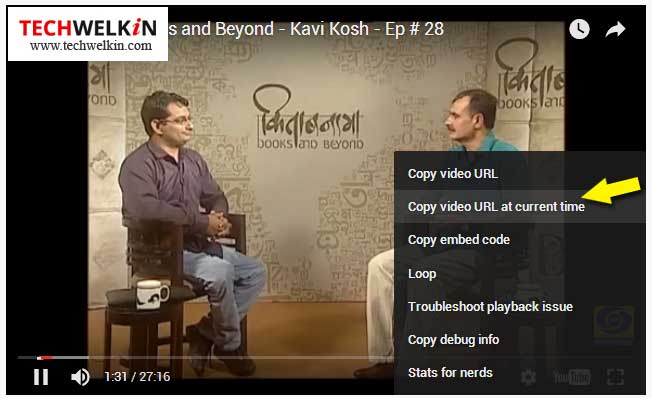
I hope this tutorial was useful for you. Please use the comments section to ask questions and provide suggestions for improvement. Thank you for using TechWelkin!

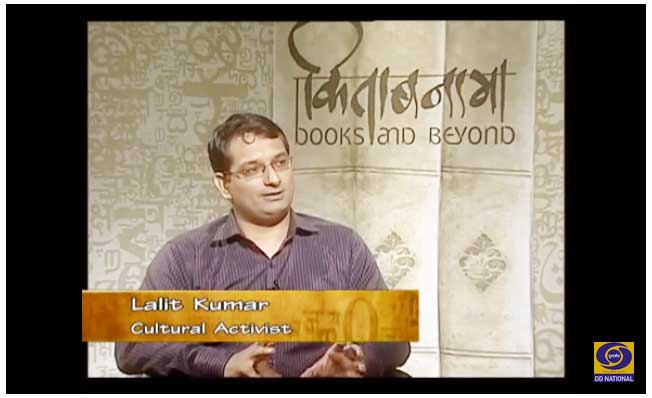
Leave a Reply