Recently, my installation of Google Chrome browser began to have a display problem while showing Unicode non-English characters. Besides English, I work a lot with Hindi language as well. On Facebook also, I type most of my messages in Hindi. Google Chrome has been showing Hindi Unicode text without any problem. But one day suddenly out of the blue, Hindi words in Google Chrome begin to show jumbled up. A rectangle began to display after each Hindi character which rendered the word illegible.
The problems happens only sometimes and mostly with bold typeface Unicode characters of non-English languages. Many of my friends also complained about the same problem. I tried to look for a solution on Internet –but could not find an answer even on Google support forums.
However, yesterday, I found a work-around solution for the problem. If you are also facing this problem, all you need to do is to increase zoom level in Google Chrome. You can do this by pressing + key while holding CTRL key down. By increasing zoom level, the overlapping Unicode characters becomes spaced-out and the troubling rectangles disappear.
I hope this helps. The permanent solution for this problem lies in the hands of Google. Let’s see when they would wake up and solve this Unicode display problem in Chrome.
Let me know if this was helpful and if you have a better solution for this nagging problem. Also, as always, your questions on this topic are welcome. Thank you for using TechWelkin.

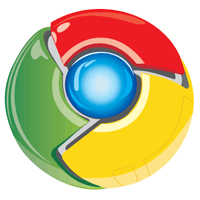
This solution didn’t solve my problem of displaying the Unicode characters as boxes.
Sanjeev, this solution is not for solving the problem of square boxes appearing instead of Unicode characters. This solution tries tackle the overlapping characters. For Unicode boxes, you would need to check if you have correct Unicode font available in your computer.
Immediately after reading your piece I opened a page containing Devanagari Unicode fonts so that I could try your method since I too had been having the problem. But lo and behold, the problem was gone. The fonts appeared crisp and clear! Boy, even reading about your solution help solve the problem. :) Thanks a lot.
@Lalit
Tip suggested by Deepak is the right thing to do. You must choose “Auto Detect” for encoding.
No issue with Google Chrome or Google Staff :)
Ashok, thank you for your comment. I had tried what Deepak mentioned before writing this piece and the problem was not solved. Auto-Detect can detect which encoding the page is using (which is mostly UTF-8 in case of non-English pages)… Chrome was showing me Devanagari very well -its not that I was not able to read Devanagari. The problem was that the Devanagari characters (especially in bold typeface) were slightly overlapping each other -which made it a bit difficult to read.
Anyway, it was when I wrote this piece. Chrome stays on auto-update mode and lately I have not experienced the above mentioned problem.
The “Auto-Detect” setting is no more in Chrome since latest version at the time of this posting…
For me, the problem was solved by changing the encoding to ‘Auto-detect’.
Chrome toolbar -> wrench icon (settings) -> tools -> Encoding -> Auto Detect.
Great! Very helpful!