One of the biggest problems with Facebook is that it allows people to add you to their groups without your permission. Once you have been added to a group that you didn’t want to join; all you can do is to click on “Leave group” link given on the group’s page.
“Leave group” option is available on every group’s page.But sometimes we don’t get to check our emails or Facebook account for a longer period and when you come back –you might find yourself added into tens of new Facebook groups. All without your permission! Laziness shown for leaving the unwanted groups will only see you being added in even more groups!
At times, some people keep on adding you back into a Facebook group which you had already left. There used to be no way to stop such harassment.
But now when you leave a group, it is possible to specify that you want to restrict members of that group from adding you back.
As though this was not enough, Facebook’s decision of saving chat history in your Messages (inbox) has created yet another irritation. Groups chats from the unwanted groups keeps saving into your Messages inbox. It is irritating to open inbox in hope to find important messages only to see several useless (and sometimes nonsense) chats from these groups.
SEE ALSO: All About Facebook Stickers and Sticker Store
To get around this problem, you can either leave the group (it is recommended). However, sometimes you want to remain a member of the group but don’t want to receive group chats in Messages inbox.
Thankfully, Facebook has now provided option to stop receiving emails and group chat from groups. But there is no umbrella option for all the groups. You will have to use this option for each group separately.
Go to the Facebook group and click on the Edit Settings button given in top-right corner.
Facebook Edit Group Settings ButtonAn options box will popup. Here you uncheck the checkbox next to “Send me group chat messages” to stop group chat messages.
Stop receiving chat messages in your Facebook inbox.Nowadays, Facebook is undergoing a lot of changes. Let’s hope Facebook will do something to stop people from adding members to their groups without permission. Until then you can use the solution given above.
I hope this was useful for you. Please feel free to let me know if you have any questions on this topic. I will be happy to try and help you. Thank you for using TechWelkin.

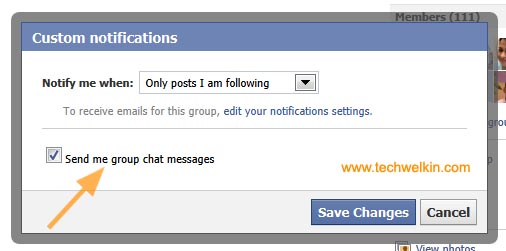
I don’t want to have to enter each and every group to do this. I’m in hundreds of groups. I want Facebook to not allow me to be invited into ANY group chats.
I’m trying to get the NRA Institute for Legislative Action to stop sending me posts on Facebook. Their web page doesn’t seem to offer the options that you suggest using. Can you help?