If you thought that nobody knows what you do on Internet, then you should think again. Even if you are surfing the Internet in private browsing mode, the big-wigs of Internet, like Google, Twitter, Facebook, Yahoo, Microsoft etc. do track your trail.
These web companies track your surfing to analyze and understand your online behavior. This understanding enables these companies to serve more targeted ads to you. That’s is they make money! But now a slow, but steady, change is taking place. People are waking up to the reality that privacy is as important on Internet as it is in the so-called real-life.
In 2009, a team of researchers proposed a new HTTP header called Do Not Track (or DNT in short). The researchers realized that in modern times people are spending more and more time in virtual space. The website owners track user’s footprints and collect data about their surfing habits. Although for website owners it helps in growing their businesses –for users it is a privacy problem.

“Do No Track” option helps safeguard your privacy.
So, the researchers proposed that the time was ripe to give web users an option of whether she wants to be tracked or not. To this effect, Do Not Track HTTP header was proposed. Web browsers can implement an option to allow user to send Do Not Track header to the website.
Now, all the major browsers support this option. Let’s see how to activate this option in various browsers:
Go to Options and then to the Privacy tab.
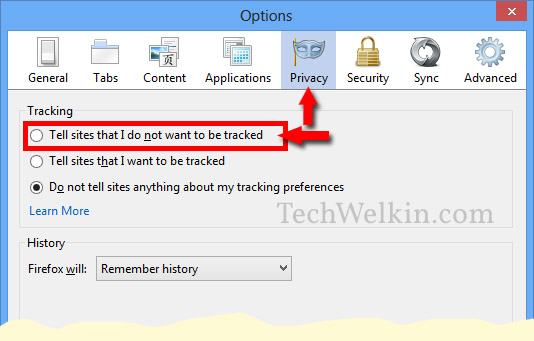
Do Not Track option in Mozilla Firefox.
Go to Wheel Icon > Settings > Type “Do Not Track” in the settings search box
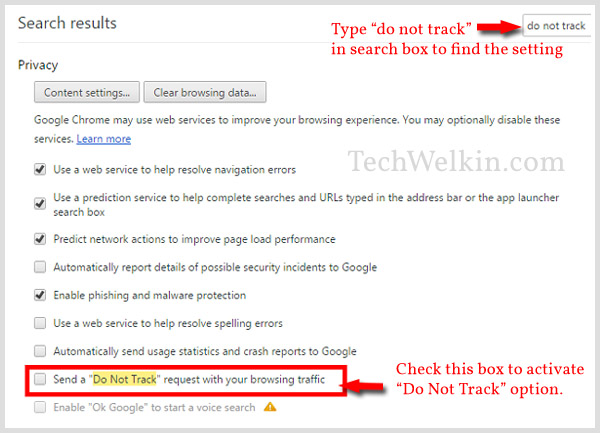
Do Not Track option in Google Chrome.
Go to Wheel Icon > Internet options > Advanced tab
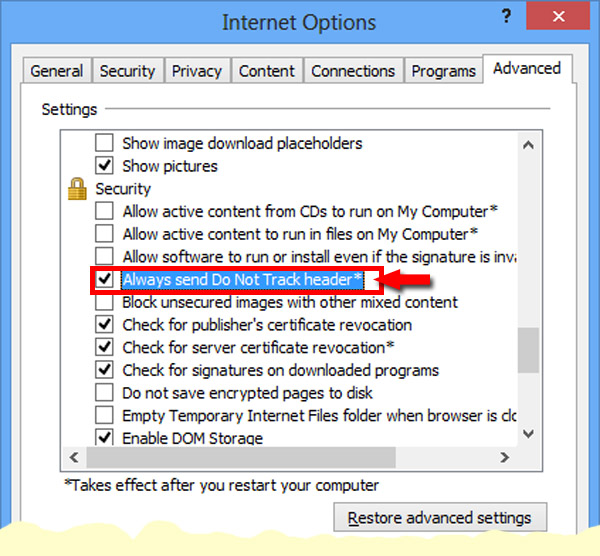
Do Not Track option in Internet Explorer.
Go to Privacy under under browser options.

Do Not Track option in Safari browser.
It is good that the web browser makers have implemented the Do Not Track option –but this is only half the success. As shown above, a user can choose to send Do Not Track header to a website through the option provided by the browser –but it is totally up to the website owner to honor it or not. Companies like Google and Facebook which heavily rely on tracked user data do not yet honor this header. This means if a user uses Google services or Facebook s/he will be tracked irrespective of whether DNT was chosen or not.
Twitter has recently said that it will not track its users. The company has announced that it will honor the Do Not Track header. So, now a Twitter user can decide if s/he wants to be tracked or not.
Have you activated Do Not Track option in your web browsers? Do you think it is important to switch it on? Please share your thoughts on it!

Leave a Reply