We all love the freely available apps from Google Play Store. It is so easy to download anything you need on your Android mobile phone. However, at times, while downloading an app, you may encounter a weird error that reads like “… app could not be downloaded due to an error. (495)”. Users often make repeated attempts to download the desired app but the error code 495 would refuse to go away. In today’s article, we will give you a few steps to solve error code code 495. Let’s learn how to get around this problem.
Error code 495 usually appears when an app is downloaded from Google Play Store on an Android device through a Wi-fi connection.
You should try the following methods in the given order. These methods are ordered by increasing difficulty and data safety.
Getting error code 495? Change your mobile connection
If you’re repeatedly getting this error, the first thing you should try is to change your mobile Internet connection. If you’re using a wifi connection, trying switching to the mobile data connection. And if you’re using mobile data, then try downloading your app through an available wifi connection. This simple switching may easily resolve your problem. But if the problem remains, follow the next step.
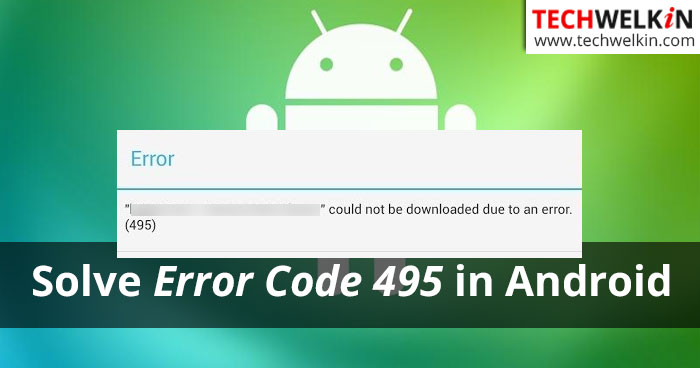
Fixing error code 495 in Android.
Method 1: Clear Cache
If this error is coming just because of a software “confusion”, clearing cache data should solve this error.
- Go to Settings of your Android device
- Tap on Apps or Application Manager
- A list of installed applications will appear. Tap of Google Play Store in this list
- You will get a screen which will show the amount of data that Google Play Store app has cached.
- Tap on on Clear Data and Clear Cache buttons to clear the stored cache data.
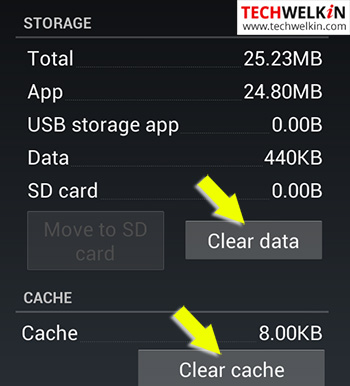
Clear cache and data in an Android device.
If clearing cache and data also doesn’t work for you. It’s time to move on to next step.
Method 2: Enable Location Access
Error code 495 seem to have some relationship with your phone’s location. Google uses your phone’s location to serve you locally relevant information (e.g. live traffic updates) and probably it also wants to know your location when you download an app. This is just a guess we are making.
Sometimes, we do not allow Google to access our phone’s location. But turning the access location on may solve your error code 495 issue. To enable Location Access, do as below:
Go to Settings > Location Services > Enable GPS satellites or Access GPS option.
Method 3: Remove and Re-add Google Account
Now you can remove your Google account from your phone and add it back again. Here are the steps to be followed:
- Go to Settings > Accounts > Google > Remove Gmail Account
- Go back to settings and do Settings > Apps or Application Manager
- You’ll again get the list of installed apps. Take the following actions on Google Play Store, Google Service Framework and Download Manager apps:
- Force stop
- Clear data
- Clear cache
- Now once again go to Settings > Accounts > Google > Add Gmail Account
- Shutdown your mobile phone
- Switch on your phone and accept all the terms and conditions that Google may show you (because you’ve re-added Gmail account)
- Go to Play Store and try downloading the desired app again
Method 4: Use a VPN app
If you already have a Virtual Private Network (VPN) app then you can route your download request through it. Just open the VPN app and select countries like US/UK/Canada as origin of connection. Once the connection is made, try downloading the app again and see if error code 495 is still there.
Step 6: Reset App Preferences
In order to try this step, follow the instructions given below:
- Go to Settings > Apps or Application Manager
- Tap on the Menu button on your mobile phone
- A menu will popup. Tap on Reset App Preferences
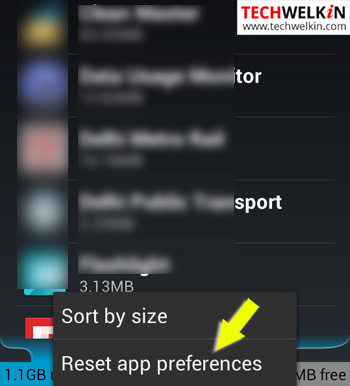
Reset app preferences in Android phones.
Resetting app preferences may also solve your error code 495 problem. Try and download the app that you wanted earlier.
Method 5: Still have error code 495? Try Factory Reset
If none of these methods work and error code 495 is still lingering on, you may go for the Hard Reset (also known as formatting the phone or factory reset). This option must be used only if nothing else works because this method will delete all the data and apps from your mobile phone. Your phone will go back to a state as it had come out of the factory. We recommend that if you want to try this option, you should take backup of all your important data (like photos, videos, chats etc.)
We hope that one of these methods will work in your case. However, if you could solve the error code 495 problem using some other trick, please let us know in the comments section. This will benefit other readers of TechWelkin. Thank you for using our website!

Switching to WiFi, the first step worked for me.
Step 6: Reset App Preferences this method is working
It worked for me too.