Printing on both sides of paper sheet is sometimes necessary but it should always be a habit because it is good for our environment. By saving paper, we save trees and in turn we protect our environment. However sometimes, especially when duplex printer is not available, people wonder how to print on both sides of paper. Lets have a look at the solution of this problem.
Printing on Both Sides Without Duplex Printer (e.g. Canon LBP 2900B)
Canon LBP 2900B printer is not a duplex printer so it can not flip the paper on it’s own. In case you have printer that is not capable of automatically flipping the paper, in most of the printer models you’re given the option of printing on both the sides; but you’ll have to do manual flipping.
The best way to print on both the sides is to first print the odd numbered pages of your document. Once this is done, you take the printed papers, flip the stack and again insert it in the paper tray. Now you give command to print even numbered pages. Here are the steps in this process:
- Go to File menu and then select Print.
- Print dialog box will come up. In this box select Odd pages from Print dropdown option.
- Click OK to print all the pages in document that have odd numbers.
- Once printing of odd numbered pages is done, flip the stack of printed pages and put them back in tray.
- Again open Print dialog box, and this time select Even pages for printing.
- Click OK to commence printing of even page.
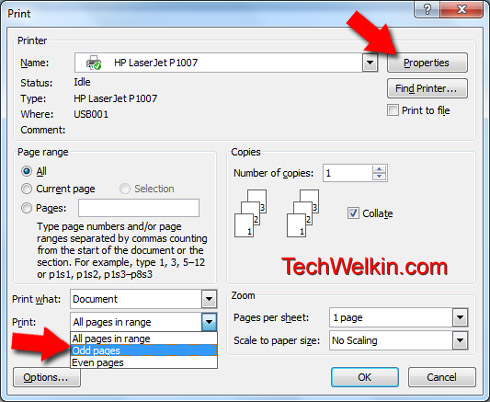
Print dialog box which comes up when you select File > Print
IMPORTANT TIP: When you are manually flipping paper for printing on the other side, you should not forget to rotate it before putting it back into the paper tray. Rotation means the top edge of the paper should become the bottom edge –but the orientation of the paper should not change (i.e. if you’re printing in portrait layout –let it be so, don’t change it to landscape and vice versa)
Some non-duplex printers also give you an option of printing both sides in sequence (i.e. without issuing two separate commands for even and odd pages). But for this you’ll have to flip each page individually. It would be like: print first page on one side, flip it over, print on the other side, print second page on one side, flip it over… so on and so forth. If you’re printing a 50 page document –it will be a very tedious job. The better way out is to use one-command-for-even and one-command-for-odd pages.
But if you really want to use this one command (but tedious) method –and if your printer supports this feature –you will find an option for it in Printer Properties dialog box.
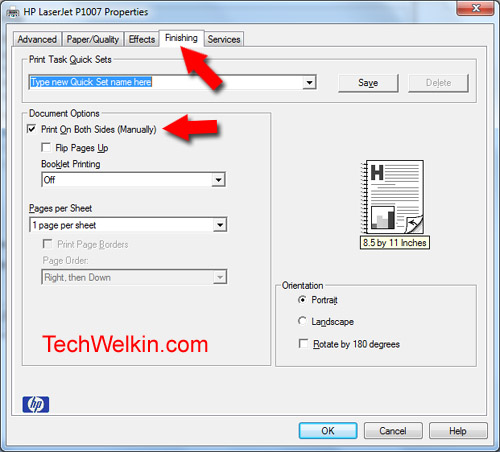
Printer properties dialog box
ANOTHER TIP: How to create in MS-Word (and therefore print) some pages in landscape and some pages in portrait layout.
Now let’s also cover how dual side printing it done using duplex printers.
Printing on Both Sides with Duplex Printer
Nowadays a large number of printer models do have duplex ability. This means that the printer is capable of automatically flipping the paper and print on both sides of it. You can select option for duplex printing from the Print dialog box (this box comes up when you press CTRL + P or select Print from File menu)
How to know if you have a duplex printer
There is not straightforward way to know whether your printer supports duplex printing. This is because different printer manufacturers use different settings for various models. So, you’ll need to do a tiny bit of look around to know about your printer’s capability.
First of all check your printer’s body –you may find a label indicating the duplex capability of the printer.
If you have not already put it in dustbin, you should check the user manual of your printer. Keeping user manuals of electronic devices is always a good idea –you never know when you may need to consulting them.
If none of this works, you should explore the Printer Properties dialog box. For this, press CTRL + P to pop up the Print dialog box and then click on Properties button. Another dialog box will appear on screen. Go through various tabs of this box and see if you can find an option pointing to duplex capability. Usually duplex printers have an option to turn on and off the ability to print on both the sides. If such an option is present in any of the above-mentioned tabs –you’ll know whether your printer can automatically print on both sides of the paper.

which setting gets it done
1 to 2?
2 to 1?
2 to 2?
confusing to me. thanks.
Years ago when I did this with a non-duplex printer, when printing on the second side, the printed first side ink would then be directly exposed to the heated roller that is not expecting there to be ink on it, and when it is heated then the ink would be heated and some of it would be transferred to the roller. The printed page would probably look OK but eventually the transferred ink on the roller would begin to transfer back to other pages, maybe stick, definitely causing problems, such as print quality and jamming. Has the laser printer technology changed? Is that no longer an issue?
How does the tip with Canon LBP-2900 printer work? Because if you print all odd-number, it’ll go: 1-> 3 -> …, with the number 1 at the bottom of the stack when it comes out. When you take the stack out and reverse the whole stack so that the white pages are up, the top paper (i.e. the first paper the printer is going to print on) is the final page of your document. For example if you print 10 pages on 5 sheets, when you reverse you’d have page 9 on top and ready for page 2 to be printed on the white side. Unless you can command the printer to reverse-print (i.e page 10 -> 8 -> 6 ->…), in some printers you can do this – but you didn’t mention this in the post. If you can’t, you’d have to manually flip every pages as well.
THANK YOU,
It’s very helpful information that you have provided.
My Canon LBP2900 B is printing both sides manually for PDF documents but not Microsoft Word. Canon tech support on the ground does not have a solution. Looks like a software / driver issue. Any fix?
Can you specify the way you are printing on both the sides, I tried but could not, please advice how to go about it.
The idea given here is very good. I have tried it… but have taken more than 26 pages to print 13 page documents. Not because i did it wrong but first time I have taken the even pages wrongly and second time the printer error. However now onward I will be able to use this tip correctly. Thanks.
I want to print a 300 page book having a page size of A-5. I want all the pages to be printed on both sides of A-4 paper in such a manner that first page should get page nos. 1 & 300 on the same face and page nos. 2 & 299 on the reverse. So that when I bind all the pages, it should come in serial as in the book form. So I have got two questions:
1. Can I print two A-5 size papers on a single A-4 page on the same side? How to arrange it in my Word file?
2. How to know which page nos. should be printed on one face and the corresponding pages on the reverse face?
Probably what you need is Page Setup > Margins tab > Select Book Fold from Multiple Pages drop-down box.
nice tip can i share in my website(wordpress)
Yes, you can share a link to this post. But don’t copy the content because it will badly harm your blog. Google puts a heavy penalty on copied content.
I wish to set up my printer on UBUNTU
Kindly advise my printer is Cannon LBP 2900 B It does not print. Help Pl.
Thanks
PC
I am afraid it is not possible for me to advise you on your printer problem without actually seeing your computer and printer. But I am sure you’ll find plenty of tutorials on Internet about how to install a printer on Ubuntu. Good luck Padam!