When we need to take printouts of a lot of images and we can make do with smaller printouts –we often wish if there was an easy way to print more than one images on one page or one paper sheet. In order to take print of multiple images on one page –usually people first create a collage of pictures with the help of software like Photoshop and Google Picasa and then take a print out of this collage.
The question is, “How can you print a collage of multiple images on one page WITHOUT any hassle?”. This article answers your questions! If you want to print several images neatly arranged in tiled fashion, you can very easily print them on one paper. Lets have a look on how to do this.
Microsoft Windows comes with a software called “Windows Photo Viewer” and Microsoft Office suite has another piece of software called Microsoft Office Picture Manager –you can use either of these to print a nicely tiled collage of multiple images. One of these software needs to be installed in your computer for this trick to work.
Tip: In Windows Explorer, take a right click on any image file and go to “Open with”. If the resulting sub-menu will shows either of the above mentioned software –you’re good to go.
To begin the tiny process, open Windows Explorer and navigate to the folder where images to be printed are located. Once you’re there, select a few images that you want to print on a single paper. Number of these pictures should not be more than 35 –remember, the more images you select –smaller will be the size of each image on printout.
Tip: In order to select multiple images press and hold CTRL key and keep clicking on desired images to select them.
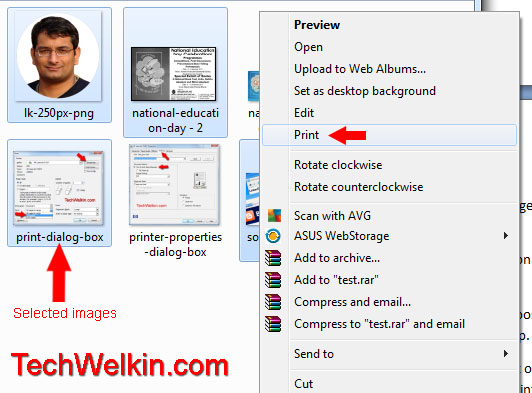
Select multiple images and take right click on one of the selected pictures.
Once selection is done, now take right click on any of the selected images and choose Print option from the popup menu. A special print dialog box of Windows Photo Viewer will open up.
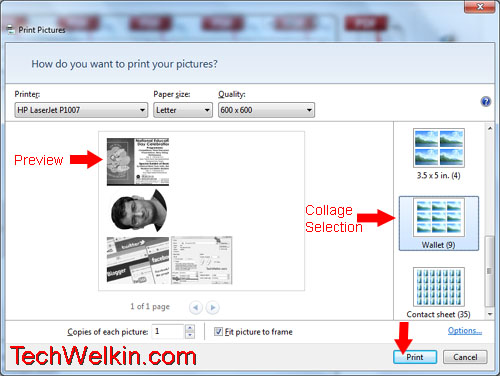
Print dialog box and selecting collage type.
From the right hand bar in this box select the number of images you want to print on one paper. Upon choosing multiple images on one page format –the preview will show how your printout will look like. If you’re satisfied –click the print button to begin printing collage of selected images.
Wasn’t it easy?! In the same context, you may also want know how to print on both sides of a paper without having duplex printer.
Please let me know if you have any questions about this process of printing multiple images on one page. I will be happy to help you. Thank you for using TechWelkin.

thanks you are a genius
Looking for 2days didn’t find any just woke up in this morning find this help full content that how to print multiple images in A4…thank you
I want to print 9 images with a size of 3.5 by 2.5 (wallet size), but when I measure the printed pictures, they lack 0.25 inches on both sides.
I tried to print multiple images with this layout (3.5 x 5 in) (4), but my printer keeps missing the middle part of each image, it was printed only like half of each image, my ink level is full, try to print manually with Words/paint and it works fine, do you know any idea what is the problem it may actually be?
Mine is doing the same thing! I’ve tried everything I can think of – turn off and back on, unplug the printer, uninstall and reinstall drivers – but STILL. Other programs print just fine. It’s only the Windows print function. Maybe a glitch in an update? It’s driving me crazy and I’d love to know the fix.
Hey! Microsoft Office suite has another piece of software called Microsoft Office Picture Manager.
Hi, is there any way to print 3 pictures in one column (middle) in one page ? Because there is option of either 2 or 4 pictures only… Plz suggest.
Thankyou.
I can do the multiple pix per page as you explain–have always done it, in fact–but on my new Dell laptop, they will only print in gray tone! The other kind of photo viewer that comes with windows will print in color, but only one full page pic at a time. For a while I was able to select not my printer (after hitting print) but pdf and I would save my multiple pix per page as a pdf doc and THEN print it–in color. But that option just disappeared, though I don’t know why. My printer–an HP–is set to print in color, and everything else prints in color, but not the print option via Gallery.
I selected 20 image files in Windows Explorer.
I right-clicked on one of those photos and opened it in Windows Photo Viewer.
I double-checked in Windows Explorer – all 20 image files were still selected.
I selected print in Windows Photo Viewer.
From the right hand bar in that box I selected 9 images per page (the “Wallet” option).
The preview showed only one image in one corner of the page, and the places where the other 8 should hvae gone were blank.
Thanks you so much! The tips work nice. However, I have a quick question. Can I rearrange the order in which the images appear on the page?
ive got 1600 photos to print but want to put 9 different photos on each A4 page which makes about 180 pages in total. is there a dowload that can put the photos i pick evenly on each page and save to laptop
I have successfully printed the four photos on one page, however they occupy a very small area of A4 paper when I want then to occupy the full page. Any ideas?
Try using the “Fit picture to frame” option.
I successfully printed two pictures (5×7) on one sheet of paper but I need to increase the spacing between the pictures. Is that possible?
hello,
how to i print 10 photos in a sheet of 8×11″ paper?
Thank you, this was so helpful!
How do I force a sort order? It prints them randomly, seemingly not based on file name. Thank you.
We haven’t done tests on sort order. However, sorting may be based on order or selection or creation/modification date. You may try these and see if you can force order in printing multiple images on one page.
Thank you. I tried sort by date, by saving 4 photos on 4 different successive dates. And I tried both numeric and alphabetic naming conventions to force a sort order. I have also tried via control-select and via shift-select. None of these work.
Thanks dear, it’s working perfectly
I want to find a way to put 20 – 30 head shot photos on a page in order to have them printed in a book. Something like the high school year book photos. Where can I go to do that?
I have 5 photo or 7 photo.
I order print but I get option (2) photo in one page or (4) photo in one page or (9) wallet photo in one page but I want to print (5) or (7) photo in one equal in one page. How to print it the same?
thanks a lot!!!! :-)
i have install registry photo viewer its working but in right click print option not showing what i do
this is very useful tip. thanks a lot . keep it up. your knowledge is our power means people like us who do not know any thing
in computer.
thanks again.
Hi! I tried your tick and when I get to the point where “A special print dialog box of Window Photo Viewer will open up”, it does not. The 4 pictures I selected just automatically print as 8×10 (one photo on it’s own sheet of paper). However, if I only select one photo, right click on it and select Print, then the dialog box will open and allow me to select different sizes. If I select 4×6 for example, then I will get only that one photo. Its such a waste of photo paper! Please help!
One other thing to note, when I open my photos in Windows Photo Viewer, I can only view one image at a time. Perhaps that’s part of the issue. I’m not sure how I open and select multiple photos in that program. Can you help with that too? Thanks!!
Hi Heather, just to see if I can recreate the problem you’re mentioning, I tried this method of printing multiple pictures on many computers. It worked as written in all the cases.I don’t really see what could be the cause of your experience. Which operating system and printer are you using?
I want to print different sizes of different pics. how do I do this. in JASC I could do this but it was version 8, many years ago and can not get proper update now.
Hi Nita, what you could do with JASC Paint Shop, you can do all that with Adobe Photoshop as well. Give it a try. You will be able to create a collage of images and you can easily give different sizes to different images.
Useful hint.
Keep experimenting and posting.
Thanks Joshias