If you’re facing login problems, it is likely that you may need to enable cookies in your web browser (e.g. Firefox, Chrome, Internet Explorer, Safari, Opera etc.). While doing login, you may want to use options like Remember me so that the browser automatically logs you in when you visit the website next time. Browsers remember your login information by creating a cookie in your computer. But if you haven’t enabled cookies in your browser settings, these options will not work. In this article, we will see how to enable cookies in various web browsers.
Cookies are small text files that are created by websites you visit. These websites store session information in cookies. When you visit next time cookies are “read” by websites to help recreating a new session for you.
Various browsers have different options to enable cookies. Here we are giving enable cookies settings for popular browsers:
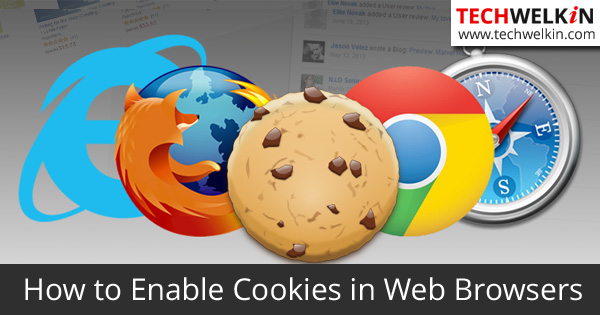
Enable cookies in your browser to avoid login problems.
Mozilla Firefox
I personally love Firefox! It’s a great browser (especially for web developers). There is neck-to-neck competition between Firefox and Google Chrome in terms of popularity.
Enable cookies in Mozilla Firefox 4.x for Windows
- Click Settings Button (in top-right corner) > Options
- Click Privacy in the left sidebar
- Under History section set Firefox will: to Use custom settings for history
- Tick the checkbox next to Accept cookies from sites to enable cookies
Enable cookies in Mozilla Firefox 3.x for Windows
- Go to menu Tools > Options
- Open Privacy tab
- Set Firefox will: to Use custom settings for history
- Tick the checkbox next to Accept cookies from sites to enable cookies
- Click OK
ALSO SEE: In Private Browsing, cookies are not set
Enable cookies in Mozilla Firefox 2.x for Windows
- Go to menu Tools > Options
- Open Privacy tab
- Tick the checkbox that says Accept cookies from sites
- Click OK
Enable cookies in Mozilla Firefox for Mac
- Open the Firefox drop-down menu
- Select Preferences
- Click Privacy
- Set Firefox will: to Use custom settings for history
- Tick the checkbox next to Accept cookies from sites to enable cookies.
- Click OK
Google Chrome
The best thing about Google Chrome is that it is lightning fast. I also like it’s neater interface as compared with Firefox.
Google Chrome for Windows
- Click the Settings button (in top-right) corner
- Select Settings
- Type cookies in the Search settings box
- Click Content settings button
- Select Allow local data to be set
- Click Done
ALSO SEE: Deleting cookies can help solve redirect loop problem
Enable cookies in Chrome for Mac
- Click the Settings button (in top-right) corner
- Select Settings
- Type cookies in the Search settings box
- Click Content settings button
- Select Allow local data to be set
- Click Done
Microsoft Internet Explorer
Oh well! Internet Explorer has faced a lot of criticism because it does not follow standards and Microsoft is really lagging behind in making Internet Explorer a better browser. Nevertheless, a lot of people around the world use IE because it comes bundled with Windows operating system.
Internet Explorer 10, 9, 8 and 7
- Click Tools > Internet Options
- Select the Privacy tab
- Click Advanced button
- Check Override automatic cookie handling under the Cookies section
- Select the Accept in First-party Cookies
- Select Always allow session cookies
- Click OK
Safari
Enable cookies in Safari
- Open the Safari drop-down menu
- Select Preferences
- Open the Security tab
- Under Accept Cookies select Only from sites you navigate to
Opera
Enable cookies in Opera browser
- Open Opera menu
- Select Settings > Quick Preferences
- Uncheck the Enable Cookies checkbox
Android Browser
Enable cookies in Android Browser
- Open Android browser
- Open Settings menu (by clicking the menu button of your mobile phone)
- Select Privacy & security
- Under Cookies section, tick the Accept cookies checkbox
This was all about how you can enable cookies in popular browsers like Mozilla Firefox, Google Chrome, Internet Explorer, Opera, Safari and Android. If you have been facing login problems with a website, enabling cookies might prove to be the required solution. If you have any question regarding this topic, please feel free to make a comment and ask. We will try our best to assist you. Thank you for using TechWelkin!

Thank you for your helpful article. Unfortunately for three days now, I’ve been getting this message:
This page isn’t workingwww.facebook.com redirected you too many times.
Try clearing your cookies.
ERR_TOO_MANY_REDIRECTS
1. I have tried three different browsers.
2. I have cleared cookies.
3. I have enabled cookies.
4. I have tried a different computer in the same house – same router.
5. I have logged out of FB and set a new password.
6. On my computer I can reach directly this same Facebook Page if I log-in with my daughter’s password. We co-manage this FB page
Any thoughts on what I need to do next?
Thanks so much.
I switched my modem to the bridge mode and after that when I’m trying to connect to the modem through default address 192.168.0.1, I’m getting a message ERR_TOO_MANY_REDIRECTS. Other web pages open with no problem.