Why do you want to browse Internet privately? Well, there could be many reasons and occasions when you would want to surf Internet without leave traces behind in your computer. Such a need may arise when:
- You need to use a public computer for logging into your accounts
- You want to hide details of websites you browse
- You want to keep website tracking at bay by disabling cookies etc.
Nowadays, all major browsers give you option of browsing Internet in private mode. In private mode, browser does not keep history of what you browsed, it does not store temporary files (like images) in cache, it does not allow cookies and likewise your browser will try to hide your traces.
SEE ALSO: How Private is Incognito Browsing
Google creates great products. Chrome browser is just one of them. In Google Chrome, secret mode is called InCognito Browsing. When you select InCognito option, a new Chrome window opens up. Whatever you will browse in this window will remain under the wraps. All the tabs opened in InCognito Chrome window will remain private. An Incognito window can be identified by an image of a person in disguise (raincoat, hat and dark glasses), in the top left corner.
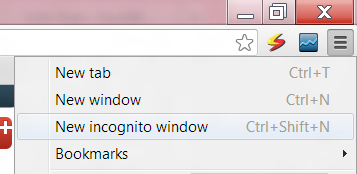
InCognito mode in Google Chrome
In Firefox, secret browsing is called “Private Browsing” –you can begin to browse private by selecting “Start Private Browsing” option from the top left orange colored Firefox button. Firefox will ask you to confirm if you really want to start private browsing. Upon confirmation, Firefox will begin private session in the same window (If you had tabs opened before beginning private browsing, you’ll get them back as it as when you stop private browsing)
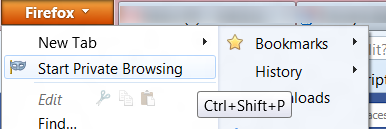
Private browsing in Mozilla Firefox
IE refers private sessions to as “InPrivate Browsing”. IE opens a new window for private browsing session when you select InPrivate Browsing option from Safety menu. As the private window states “InPrivate Browsing helps prevent Internet Explorer from storing data about your browsing session. This includes cookies, temporary Internet files, history, and other data. Toolbars and extensions are disabled by default. See Help for more information.”
To stop private session, close the InPrivate window.
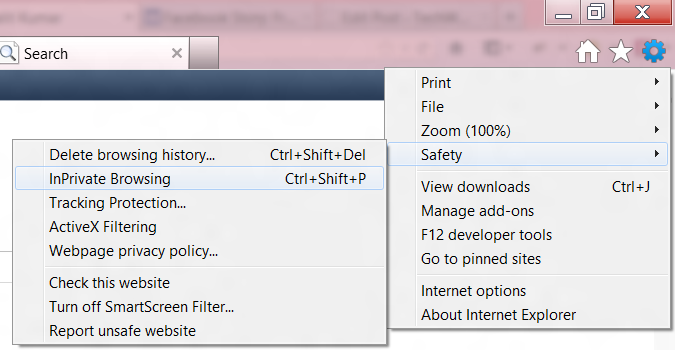
InPrivate browsing in Internet Explorer
This browser gives you options to open a new private window or a new private tab. You can select whichever suits you better. The option are available under Tabs and Windows submenu. To stop private session, just close the private tab or window.
To start a private browsing session in Safari, you would need to go to Edit menu and then select Private Browsing option. Safari will ask for confirmation before going private. To stop private session, again go to Edit menu and deselect Private Browsing option.
This is how you can secretly browse Internet using various popular browsers. However, such browsing is not completely secretly. So don’t reply on these methods if you are on a mission critical. These private modes just hide your trail on the computer you’re using. But out there somewhere things get recorded on ISP server etc.
Please feel free to ask me if you have any questions on this topic. Thank you for using TechWelkin.

Thank you sir for briefing such great information about technology.