One of the most radical change that Windows 8 has brought to the Windows platform is replacement of Start Menu with Start Screen. In the beginning it may feel a bit unusual after decades of using Start Menu! But soon you get used to with it and in fact begin to like Start Screen!
Mainly because Start button is missing, many people find it slightly confusing to open Start Screen. But if you know that there are many ways to open Start Screen of Windows 8, you can select one that you like the most. Here we present several methods to open Start Screen in Windows 8.
Pressing Windows button on your keyboard is an easy shortcut to invoke Start Screen. This is consistent with the earlier versions of Windows where also this key was used to pop up Start Menu.
Take your mouse cursor in the bottom left corner. When Start popup icon appears, make a click to open Start Screen. Popup icon is nothing but a signal that now you’ve correctly positioned mouse and can click to invoke Start Screen.
If you take mouse in the top left corner and then move downward, Application Switcher bar appears. At the bottom of this bar you’ll see Start popup. Click on this popup icon to launch Start Screen.
Positioning mouse in one of these corners open Start Charm panel. This panel also contain the Windows 8 icon which can bring up Start Screen.
So, basically, you can invoke Start Screen of Windows 8 by taking your mouse pointer into any of the corners of your screen. Keyboard lovers can use Windows key to quickly bring up the screen.
I hope it was useful. Please feel free to ask me if you have any questions on the topic of Windows 8 Start Screen. I will be happy to try and help you. Thank you for using TechWelkin.

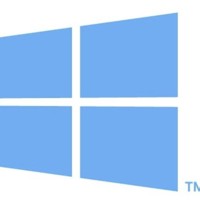
Leave a Reply