Keyboard shortcuts allows you to work faster because you don’t need to take your hands off the keyboard and grab the mouse. It is as simple as that. Windows 8, like any other graphic computer interface, provides a large number of keyboard shortcuts. You may feel that using shortcuts means memorizing a long list of key combination. But that is not entirely true. You don’t need to memorize the entire list! Just select those Windows 8 keyboard shortcuts that you would often need to use. For example, not everybody uses the Magnifier feature of Windows 8. If you are one of those people, then you don’t need to look at Windows 8 Magnifier shortcuts. Just take notice of the shortcuts for operations that you regularly perform.
You will soon become habitual with using keyboard for giving commands to computer and trust me, you’ll love it! Following is a list of selected Windows 8 keyboard shortcuts for day-to-day use. Take your pic! And yes, if you get hand of using keyboard shortcuts, you may also want to look at shortcut key combinations for Firefox, MS Word, Facebook and Twitter etc. as well.
- Right Shift for eight seconds: Turn Filter Keys on and off
- Left Alt+Left Shift+PrtScn (or PrtScn): Turn High Contrast on or off
- Left Alt+Left Shift+Num Lock: Turn Mouse Keys on or off
- Shift five times: Turn Sticky Keys on or off
- Num Lock for five seconds: Turn Toggle Keys on or off
- Windows key + U: : Open the Ease of Access Center
- F1: Display Help
- Ctrl+C (or Ctrl+Insert): Copy the selected item
- Ctrl+X: Cut the selected item
- Ctrl+V (or Shift+Insert): Paste the selected item
- Ctrl+Z: Undo an action
- Ctrl+Y: Redo an action
- Delete (or Ctrl+D): Delete the selected item and move it to the Recycle Bin
- Shift+Delete: Delete the selected item without moving it to the Recycle Bin first
- F2: Rename the selected item
- Ctrl+Right Arrow: Move the cursor to the beginning of the next word
- Ctrl+Left Arrow: Move the cursor to the beginning of the previous word
- Ctrl+Down Arrow: Move the cursor to the beginning of the next paragraph
- Ctrl+Up Arrow: Move the cursor to the beginning of the previous paragraph
- Ctrl+Shift with an arrow key: Select a block of text
- Shift with any arrow key: Select more than one item in a window or on the desktop, or select text within a document
- Ctrl with any arrow key+Spacebar: Select multiple individual items in a window or on the desktop
- Ctrl+A: Select all items in a document or window
- F3: Search for a file or folder
- Alt+Enter: Display properties for the selected item
- Alt+F4: Close the active item, or exit the active program
- Alt+Spacebar: Open the shortcut menu for the active window
- Ctrl+F4: Close the active document (in programs that allow you to have multiple documents open simultaneously)
- Alt+Tab: Switch between open items
- Ctrl+Alt+Tab: Use the arrow keys to switch between open items
- Ctrl+Mouse scroll wheel: Change the size of icons on the desktop
- Windows key + Tab: Cycle through programs on the taskbar by using Aero Flip 3-D
- Ctrl+Windows key + Tab: Use the arrow keys to cycle through programs on the taskbar by using Aero Flip 3-D
- Alt+Esc: Cycle through items in the order in which they were opened
- F6: Cycle through screen elements in a window or on the desktop
- F4: Display the address bar list in Windows Explorer
- Shift+F10: Display the shortcut menu for the selected item
- Ctrl+Esc: Open the Start menu
- Alt+underlined letter: Display the corresponding menu
- Alt+underlined letter: Perform the menu command (or other underlined command)
- F10: Activate the menu bar in the active program
- Right Arrow: Open the next menu to the right, or open a submenu
- Left Arrow: Open the next menu to the left, or close a submenu
- F5 (or Ctrl+R): Refresh the active window
- Alt+Up Arrow: View the folder one level up in Windows Explorer
- Esc: Cancel the current task
- Ctrl+Shift+Esc: Open Task Manager
- Shift when you insert a CD: Prevent the CD from automatically playing
- Left Alt+Shift: Switch the input language when multiple input languages are enabled
- Ctrl+Shift: Switch the keyboard layout when multiple keyboard layouts are enabled
- Right or Left Ctrl+Shift: Change the reading direction of text in right-to-left reading languages
- Windows key+ Plus Sign (+) or Minus Sign (-): : Zoom in or out
- Ctrl+Alt+Spacebar: Preview the desktop in full-screen mode
- Ctrl+Alt+F: Switch to full-screen mode
- Ctrl+Alt+L: Switch to lens mode
- Ctrl+Alt+D: Switch to docked mode
- Ctrl+Alt+I: Invert colors
- Ctrl+Alt+arrow keys: Pan in the direction of the arrow keys
- Ctrl+Alt+R: Resize the lens
- Windows key+ Esc: : Exit Magnifier
- Windows key : Open or close the Start menu.
- Windows key + Pause: : Display the System Properties dialog box.
- Windows key + D: : Display the desktop.
- Windows key + M: : Minimize all windows.
- Windows key + Shift+M: : Restore minimized windows to the desktop.
- Windows key + E: : Open Computer.
- Windows key + F: : Search for a file or folder.
- Ctrl+Windows key + F: : Search for computers (if you’re on a network).
- Windows key + L: : Lock your computer or switch users.
- Windows key + R: : Open the Run dialog box.
- Windows key + T: : Cycle through programs on the taskbar.
- Windows key + number : Start the program pinned to the taskbar in the position indicated by the number. If the program is already running, switch to that program.
- Shift+Windows key + number : Start a new instance of the program pinned to the taskbar in the position indicated by the number.
- Ctrl+Windows key + number: Switch to the last active window of the program pinned to the taskbar in the position indicated by the number.
- Alt+Windows key + number: : Open the Jump List for the program pinned to the taskbar in the position indicated by the number.
- Windows key + Tab: : Cycle through programs on the taskbar by using Aero Flip 3-D.
- Ctrl+Windows key + Tab: : Use the arrow keys to cycle through programs on the taskbar by using Aero Flip 3-D.
- Ctrl+Windows key + B: : Switch to the program that displayed a message in the notification area.
- Windows key + Spacebar: : Preview the desktop.
- Windows key + Up Arrow: : Maximize the window.
- Windows key + Left Arrow: : Maximize the window to the left side of the screen.
- Windows key + Right Arrow: : Maximize the window to the right side of the screen.
- Windows key + Down Arrow: : Minimize the window.
- Windows key + Home: : Minimize all but the active window.
- Windows key + Shift+Up Arrow : Stretch the window to the top and bottom of the screen.
- Windows key + Shift+Left Arrow or Right Arrow: Move a window from one monitor to another.
- Windows key + P: Choose a presentation display mode.
- Windows key + G : Cycle through gadgets.:
- Windows key + U: Open Ease of Access Center.
- Windows key + X: Open Windows Mobility Center.
Keyboard shortcuts are important navigation aids. For visually impaired people, these shortcuts are very important because they can easily control a computer’s functioning without using mouse. For other people as well these shortcuts are really great because they speed up your work. Many of you must of familiar with ubiquitous CTRL+C and CTRL+V shortcuts used for copy and pasting. Now, compare copying with the help of mouse and then with CTRL+C. Which method is faster? I am sure most of you will say that the CTRL+C shortcut works much faster than the dragging mouse, taking right click and then selecting option from a pop-up menu.
The above list of Windows 8 keyboard shortcuts may seem to be a long one; but with regular use, you will become habitual and forget mouse for several often-repeated functions.
Please feel free to ask me any questions that you may have on this topic. I will be happy to try and help. Thank you for using TechWelkin.

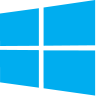
Leave a Reply