If you are a blogger, professional or by hobby, you must be knowing that social buttons are nowadays very important for spreading the word about what you have published on your blog. These tiny buttons help your readers in sharing your content on social networks like Facebook, Twitter and Google+
It is quite surprising that Blogger platform still does not provide a ready-made widget for social buttons; despite the popularity of these buttons. Many Blogger templates are now available in which these buttons are integrated. But if the template you use doesn’t have these buttons, here we are telling you the steps for adding these buttons.
First you go to AddThis and get the code for displaying social buttons. Click here to go to AddThis
AddThis will ask you to register; you don’t really need to register, if you don’t want to.
You can select from many formats of social buttons. After making the selection, copy the code that AddThis shows you.
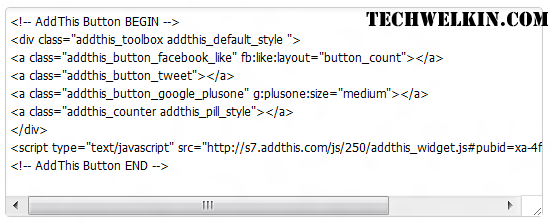
AddThis will give you code like this
Now log into your Blogger Dashboard and go to Layout tab
You’ll see the layout of your current template. If you are not familiar with programming, it’s better you add the social buttons in one of the areas designated for gadgets. These areas have “Add a gadget” written in them.
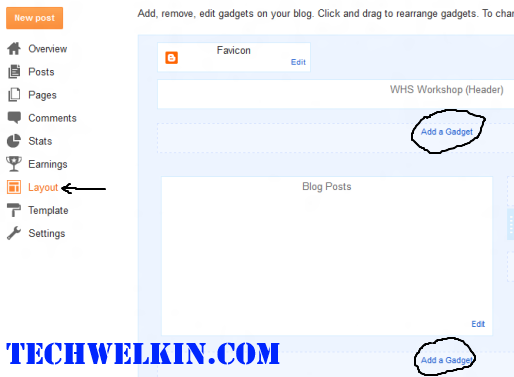
Layout tab in Blogger
Click on “Add a gadget” link. A box will open. This box will have a list of available gadgets. Select “HTML/JavaScript” gadget.
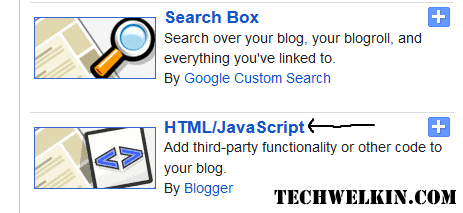
Click on the HTML/JavaScript gadget
A new screen will come in the box. Paste the AddThis code in the “Content” area and save the gadget. Then save the Layout change by clicking on the Save arrangement button given on top of the screen.
That’s it! Now you should be able to see the social buttons on your blog.
Remember, this method is for the people who do not know anything about programming. This method is restricted by the fact that you can add gadget only in those areas where “Add a gadget” link appears (the layout is controlled by the template you are using)
If the above method does not display buttons in a way you wanted, you should either learn to handle the HTML code or change to a template that provides integrated social buttons. If you choose to edit HTML of your template, be careful because a little mistake will break your template. By editing HTML you can precisely place social buttons anywhere you like. You would need to add the AddThis code in the HTML code at the right point.
If you decide to edit template HTML; go to Template tab and then click on Edit HTML button (again, we emphasize that this option is not for lay people).
If you add AddThis widget and it seem to be slowing down your website; learn how to get rid of AddThis slowness. Hope this would help you in getting the social buttons on your blog!

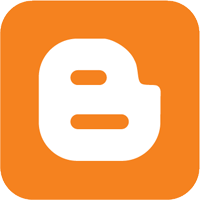
Sir ! thank u…