If you think you are not too good at clicking selfies photos and a bit clumsy when it comes to handling the phone/tablet — then this article is for you. Now you can literally ‘order’ your camera to click your pictures. Camera Voice Control feature of the phones in Samsung Galaxy range allow you to use your voice to click photos. You don’t need to tap the camera shutter button. You can speak to your Samsung Galaxy phone to click photos when your hands are not free to capture your precious moments. By default this feature is disabled by the manufacturer — therefore many people may not even be aware of this feature’s existence.
Enable Camera Voice Control
To enable the Camera Voice Control:
- Activate the camera and go to Settings > Voice Control
- Slide the toggle to On position.
- A list of voice commands will pop up as displayed below. Click OK to exit the list.
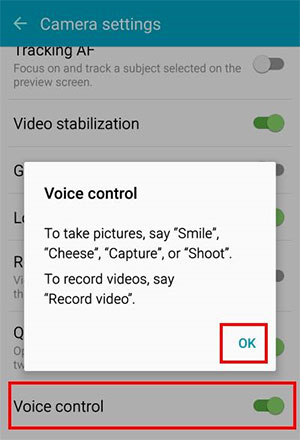
These voice commands are also known as the magic words. After enabling the feature and memorizing the voice commands, you are ready to click pictures and control your camera with your own voice.
The above method works for all Samsung Galaxy models. However, there is a slight difference in enabling the feature for Samsung Galaxy S7. You need to enable the feature separately for the Front and Rear Camera. Please note that the settings are identical but needs to be enabled separately.
Enable the Camera Voice Control on Samsung Galaxy 7
- Activate the camera and choose the mode – Front or Rear and go to Camera Settings. Depending on your selection the Preview Page will display the corresponding settings. It means if you have selected the Rear Camera mode then it will display the settings for Rear Camera as displayed below.
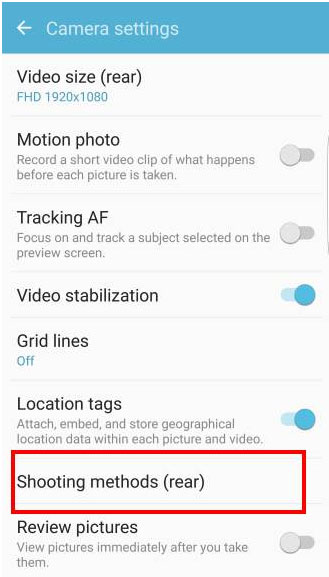
- Select Shooting methods > Voice Control and slide the toggle to On position. The illustration below displays the Voice Control options for Rear and Front Camera Settings.
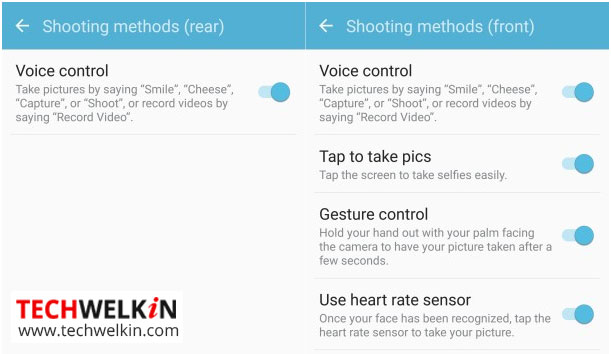
Clicking Pictures with Camera Voice Control
To click pictures with Camera Voice Control:
- Simply touch/tap the camera icon, smile and start giving any of the following voice commands
- “shoot”,
- “cheese”,
- “smile” or
- “capture”
- The camera will focus automatically and click the picture for you — hands free!
- Before clicking picture, the device will display a two second timer. It is the time required to detect the voice. The picture will be clicked after 2 seconds. This is the default timer and you cannot adjust it.
- You can also record videos with the voice command “record video”.
Ensure that your voice commands are clear and audible. You do not have to shout but the camera needs to hear your commands clearly. If your phone is not correctly obeying your voice commands, then you may need a little bit of practice in clearly pronouncing the command magic words. It’s not hard at all! Give it a try!
The above instructions holds true for all Samsung Galaxy models.
Should you have any question on this topic, please feel free to ask in the comments section. We at TechWelkin and our reader community will try to assist you. Thank you for using TechWelkin!

I can start a video recording from a distance with the words “record video” but how to stop the recording? My approach to press the stop button will be on the video if there is no magic word.