Often times people ask me how I am managing to combine many of my RSS feeds into one single feed. This is one of the most frequently asked questions by the web publishers (e.g. bloggers). If you write blogs on many websites and each website has its own RSS feed –at times you wish to have a combined feed that could bring the latest posts from all the websites in one single place.
I have combined five of my many RSS feeds and I display the aggregated feed on many of my websites just the way one can display a single RSS output. For this I use the Yahoo! Pipes.
Yahoo! Pipes is a service that creates a network of “pipes” among any number of feeds and output the desired feed. This services is very powerful as it provides all the imaginable options that you would need to create the exact output you want.
In order to use Yahoo! Pipes, all you need is a Yahoo! Account (if you have a Yahoo! Email account –that will do.)
Go to Yahoo! Pipes and click on “Create a Pipe”
If you are not logged in, it will ask you to do so. Log in using your Yahoo! Account.
You will see the Pipes canvas on which you can add as many feeds as you want using “Fetch Feed” option (given in the left hand side menu)
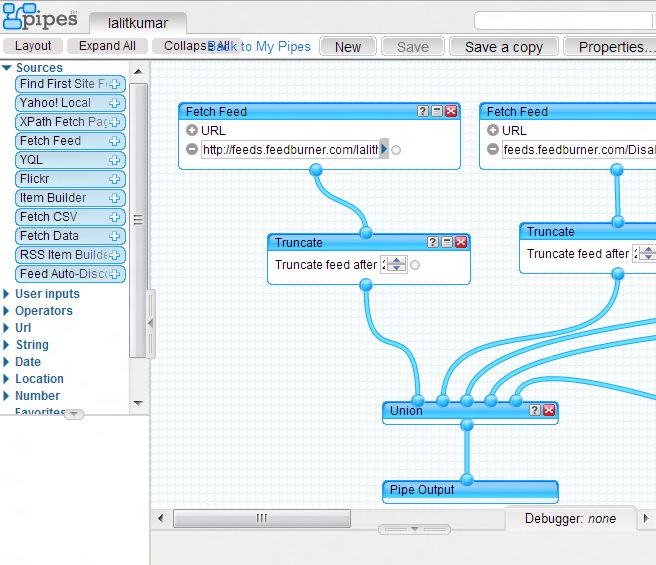
Screenshot of Yahoo! Pipes canvas
Once a feed is added on the canvas, you can control the output of that feed before sending it as input into other pipes. Using “Union” option available under operators menu you can combine outputs of many feeds and then send the output of union to the final output. One union operator can take output from five different feeds. If you want to combine more feeds, use another union operator and then unite both the union operators using a third union.
You can do virtually whatever you want to do with your feeds. In the image given here, I am using the truncate operator so that only latest two items of the feed go to the output. Combining two items each from five feeds I am creating a new feed that output ten items combined.
Once you are done with creating your new feed, click on to Properties button given in top right corner. A box will popup, here you can give your new feed a name. By clicking on “Run the Pipe” option given in this box , you can see your new feed in action.
You can use Pipes URL to show the new feed in an IFRAME on your website. The feed HTML output shown by Pipe is well marked with IDs for which you can write your custom CSS to alter the look of the output. For example, you might like to show feed items in alternating background color.
I hope it was useful for you. Please feel free to ask if you have any questions on this topic. I will be happy to try and help. Thank you for using TechWelkin!

Leave a Reply