Pen drive is a very handy storage device that is also known as USB drive, USB stick, thumb drive, jump drive, flash-disk, or USB memory. Nowadays, flash drives are available with as much capacity as 256GB. Formatting a pen drive using the Command Prompt in Windows is the most ideal method of formatting when the normal method fails. By normal method we mean the formatting option available in the Disk Management System. Using the regular method, at times, could be cumbersome as formatting may take longer or the process may stop midway and throws a corresponding error.
If you too have experienced similar problems while formatting a pen drive using the normal method, then this article will help you solve your problem effectively.
Formatting a Pen Drive Using Command Prompt
Let us see how we can format the pen drive using the command prompt.
- Connect the pen drive to your computer and note the drive letter assigned to it (for example J: or G: or H:). You will need this drive letter while giving the format command on command prompt.
- Press Win + R keys together to invoke the Run dialog box. Type cmd in the Run box and press OK.
- A black colored command prompt window will open. Type the format /q /x G: command as displayed in the illustration below.
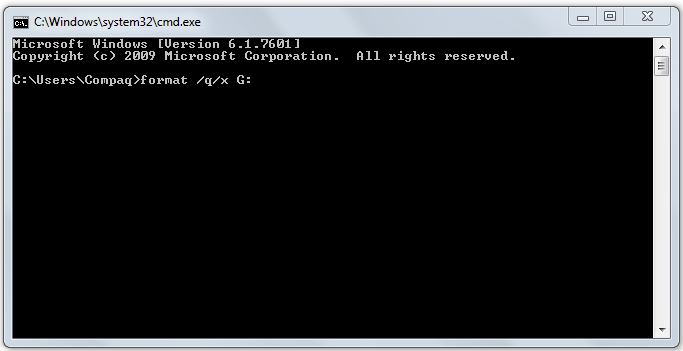 Here:
Here:
“q” stands for quick format,
“x” parameter forces the selected volume to dismount as applicable
“G” is the drive letter that you want to format. Replace the letter “G” to match the pen drive letter in your computer. - Command prompt window will display the following message “Insert new disk for drive G: and press ENTER when ready…” as illustrated below.
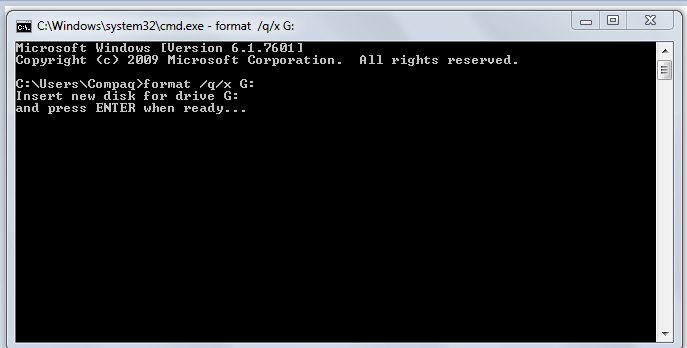
- Press <Enter> key to continue with the formatting. When the formatting process will be over, you will see the following message:
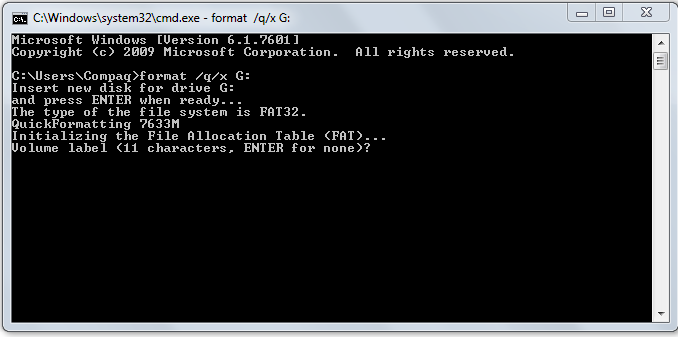
- Now the process will ask you to give a name to your pen drive. You can type a name or just press <Enter> key. If you do not type a name, computer will give a random name to the pen drive. After you press <Enter> key, computer will show you format related information.
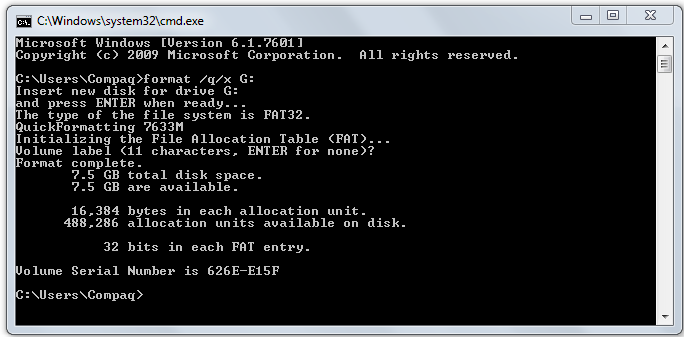
- This message means that the formatting has completed successfully.
Alternatively you can type the following all-in-one command:
FORMAT G: /FS:FAT32 /Q /V:MyName
and press <Enter>
The above command reformats the pen drive, using the FAT32 file system, and labels the drive MyName. Replace G: with the actual drive letter of your pen drive. For more help on this command, type the following on the command prompt and press <ENTER>:
FORMAT /?
Windows Vista and all higher versions of Windows support the above method of formatting. Using the command prompt in Windows is one of the simplest methods of formatting pen drive, memory card or a flash drive.
Should you have any question on this topic, please feel free to ask in the comments section. We at TechWelkin and our reader community will try to assist you. Thank you for using TechWelkin!

Format pendive or hard disk using command prompt: 1.Press windows button and “R” at same time to get the “run” box. 2.Type cmd and it should open command prompt. 3.Now connect your pendrive to the computer and type the command the command”format x:” where x is the location of the device and press enter.