Gone are the days when a computer user was stuck with English language as there were no easy-to-use input methods for other languages. It is now very easy to type in a number of languages on computer and mobile phones. These languages include several Indian and foreign languages. I have written tutorials on how to type in Indian languages like Hindi, Marathi, Bangla, Tamil, Telugu etc. You can use Google IME and other tools like Baraha and Microsot IME for typing and transliteration.
This article is about how to change the hot keys for input methods in your computer. Hot keys are are a combination of keys that are used to invoke an input method, like Google IME. You can always change default hot keys and set them to a combination that suits you. Following instructions apply for Windows 7 and Windows Vista.
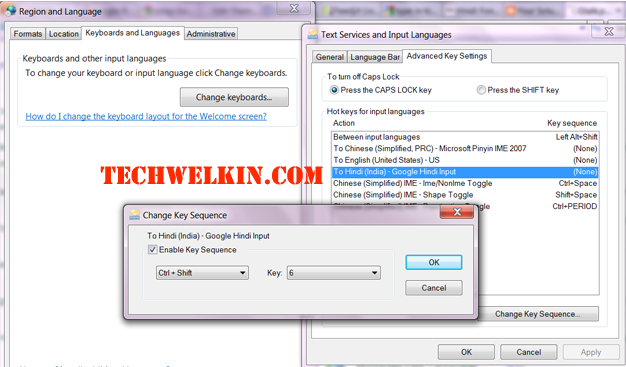
TechWelkin.com
- Go to Control Panel > Regional and Language Options > Keyboard and Languages tab
- Click on Change keyboards… button to open Text services and input languages box
- Go to Advanced Key Settings tab
- If Google <Language> Input is not listed in Installed Services box, click the Add button and in Add Input language dialog box, go to the language for which you want to enable IME in the languages tree and expand the node. Check the checkbox next to Google <Language> Input in the list.
- In Hot keys for input languages section select To <Language> – Google <Language> Input
- Click Change Key Sequence
- Select Enable Key Sequence
- Select a key combination of your linking (e.g. Ctrl+Shift+6)
- Apply all the changes
- Now pressing the selected key combination should activate the desired IME
I hope it was a useful piece of information for you. Do let me know about your thoughts.

How can I type these Roman characters using Google input tool on Mac?
क़ ख़ ग़ ज़ ड़ ढ़ फ़ ऱ ऴ
अं आं इं ईं उं ऊं एं ऐं ओं औं
अँ आँ इँ ईँ उँ ऊँ एँ ऐँ ओँ औ
ḳa ḳha g̣a j̣a d̤a d̤ha f̣a ṛa l̤a
ȧ ā̇ ï ī̇ u̇ ū̇ ė aï ȯ au̇
a̐ ā̐ i̐ ī̐ u̐ ū̐ e̐ ai̐ o̐ au̐
You may take a look at this stated transliteration scheme.
https://groups.google.com/forum/#!topic/ekmanch/aNtRFStMyFk