People deactivate their Facebook accounts for a variety of reasons. Some deactivate account in a bid to avoid Facebook when they feel they are spending too much time on the social networking website. Others just simply want to temporarily disappear from public view in the FB virtual world. Some other people just want to take a deep breath and think about their real lives. Option of deactivation may also save oneself from impulsive deletion of their Facebook account.
Facebook provides the option of account deactivation so that people can leave Facebook and return to the website when they feel like. Deactivating FB account is certainly a better option than deleting Facebook account altogether.
When people come back and reactivate their accounts –they find everything as it was when they had deactivated it. All the posts, friends, photos etc. remain in the database of Facebook. Here is how you can deactivate and reactivate your Facebook account.
Facebook has had an incredible journey of success.Log into your Facebook account
Click on the wheel icon given in the top right corner. A menu will pop-up
Go to Account Settings
Now go to the Security option given in the left side bar
Click on the “Deactivate your account” link
A new page will appear in front of you. Read it carefully and opt for the options you want.
Click on Confirm button to deactivate your FB account.
Note 1: If you have one or more Facebook pages where you are the sole admin –these pages will be deleted if you deactivate your account. If you want to keep the pages –you should add someone else as admin of these pages before deactivating your account.
Note 2: You may also like to consider taking backup of your Facebook data.
To reactivate your account –all you need to do is to log into your account. As soon as you login, your account gets activated and you’ll find it as it was when you had deactivated it.
SEE ALSO: How to Close or Memorialize Facebook Account When a Person Dies
I hope this was useful for you. Please feel free to ask any questions you’ve on this topic. I will be happy to try and help you. Thank you for using TechWelkin!

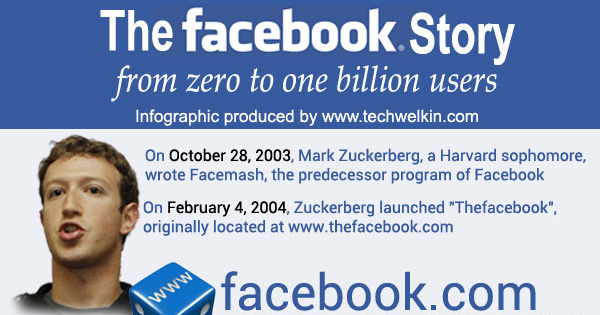
Leave a Reply