The other day I needed to create a PDF file. I had written my latest e-book on Secrets of Successful Blogging in MS Word. This ebook contains a lot of very useful links for the reader. Before publishing it, I wanted to convert this MS Word ebook in PDF format. There are several methods available for such a conversion. Now even MS Word has built-in support for PDF printing. So, it should not have been difficult at all for me. But I created the PDF file using a third party plugin of MS Word. PDF file was all fine but a strange problem crept in. Hyperlinks given in the MS Word document were not working in the newly created PDF.
Links (both web URLs and email address links) in PDF were formatted in blue color and underline (the way they were in MS Word) but they were not clickable. It was important for me to make these links in PDF work. So, I asked Google and did a bit of research on it.
I found that this problem was faced by many people. In several forums plugins and online PDF services were suggested as the solution of this problem.
I tried installing a few plugins in MS Word 2007 to be able to print PDF with clickable links. These plugin included word2pdf free version. I also tried online PDF services like pdfonline but no luck! Links in the PDF file still refused to work.
I also tried standalone software like CutePDF, but still, links did not work!
However, thankfully, soon I found a solution!
If links are not working in your PDF, you should use the Export feature of MS Word 2013 or Save As feature of MS Word 2007. When I exported my ebook as a PDF, I found that all the links in PDF were intact and clickable.
Open your document in MS Word 2013
Go to File menu and then select Export To option. Then click PDF or XPS. Save the file.
Open your document in MS Word 2007
Go to Office Orb button in top-left corner and then select Save As option. Then click PDF or XPS. Save the file.
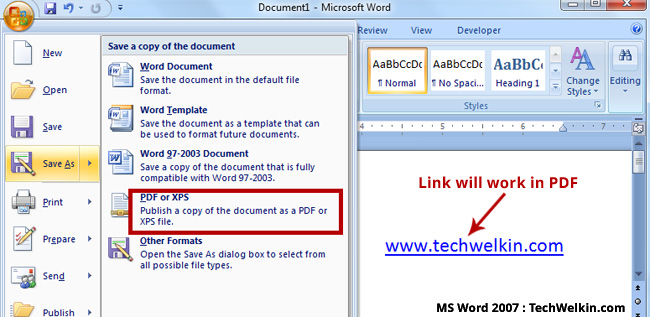
Links in PDF will work if you’ll use built-in facility of MS Word.
The message from this small tip is that, you do not need any third-party plugin or online PDF creator to print the PDF file. Just use built-in facility in MS Word and links in PDF will work without any problem.
If you have a document that you created with any version lower than 2007, you can always find a machine with 2007 or 2013 and get a PDF file with perfectly working links.
I hope this was useful information for you. Please feel free to ask if you have any questions on this topic. Thank you for using TechWelkin.

THANK YOU! This helped me so much in converting a training doc into a unusable PDF with hyper links
Very useful, my friend! Worked fine for me! Thank you very much!
Thanks! this is a gem!
Thanks for the article. Followed this and it worked with one exception.
Requirement
I create an “index” file that holds hyperlinks to folders on the local Windows file system. The index file sits in the “root” folder together with all the folders that hold the various documents. The idea is to create a complete distribution (1 zip file) with index file, folders and documents in the various folders.
The distribution can then be sent, unpacked and all components accessed via the index file. It’s meant for people with less computer skills.
The above works well for the creator. The creator can correctly access the folders via the “index” file. However when the distribution is unpacked and the index PDF is opened by a person other than the creator the links don’t work. Hovering over the links in the index file shows the absolute path is stored rather than the relative path that is used say when you link a file into Excel and so the links break as the person will have another folder structure than the creator.
Do you know of a way to make the hyperlinks relative?
Just discovered this problem.
Worked great, now I have to rework dozens of documents. :-(
Thank you!
Mike
I have an issue with PDF hyperlinks not working. I save flight information in PDF files from the website Flightaware.com, and although I usually do this using Chrome’s “Save file as PDF” function, I have used other browsers to do this, such as Firefox. Most of the PDFs I saved using Firefox’s Save to PDF extension I am able to open (after repairing these files with an online PDF repair tool). However, the links within the PDF files I repaired are still unclickable (the problem I was also facing prior to repairing these files). I tried copying the text from the PDF into a Word document and then saving it as a PDF file, but I still can’t click on that file’s hyperlinks. Am I missing something here?
thanks for the information
This is not working for me. I have added shapes over smartArt and then applied link over those shapes, it is working in word file but when I am trying to convert it into pdf file, all those hyperlinks from smartArt are not there.
Hello, links not working in MS WORD 2010. Works when saved as XPS file, but I need the PDF File.
A super solution
Thank you for posting this solutions! Solved my hyperlink issue! FABULOUS!
Thanks for the such valuable tip.
Thank you so much – worked !
hyperlink is not in blue colour but purple. What went wrong?
purple color links usually indicate that you have visited the linked websites. If you will see the same PDF in another computer, links should appear blue.
REally weird. I have always used hperlinks to pdf files on my web site. They have always opened when clicked on. Today, all the links do is download the pdf document to the download folder. Why would this suddenly change??
This does not work if an image is hyperlinked, only text. Do you have a solution to this one? I’m stumped
I found an app to search for strings in a PDF and add links over them. It would be useful for someone with lots of pages to check or lots of strings to look for. It can even look for product numbers by mask and create links for those. Its a paid for package, but for someone with lots of documents would be worth it.
I’m trying to generate a PDF via ActivePDF using code. It get generated but, the links are not working! Any idea on how to resolve that ?
Dear Lalit
hyperlink in a pdf file in a file folder works, but when uploaded to website it does not work,
Please help me.
Rgds
Hi Madhavan, if the server where you’re uploading the PDF file is making any changes to the PDF, the links may not work! I don’t think anything can be done about it.
Thank you Lalit for the solution. It was a timely help for me.
Thank you so much! I never dreamed it could be that simple. I thought I had to buy the full Acrobat for that to work. Works like a dream, and no more fiddling around with online pdf converters.
Yey! Great that this article helped you, Lucy! :-)
Thank you – so simple and it worked in office 2016. You’re an angel :-)
One thing- the links work, but not the videos I embedded. Which were the whole reason I wanted to upgrade. Any suggestions?
Hi Val, I don’t think simple conversion from MS Word to PDF will make the embedded videos to work. You may have to embed videos in converted PDFs manually.
Hey. This didn't work on my Mac with Word 2011. :(
Thanks for the feedback, Stephanie. Try to convert the MS Word file into PDF on a Windows computer.
Yeah, doesn’t work for me in Word for Mac 2011, either. Any other thoughts?