How to use numlock on laptop? It is one of those bewildering questions with very simple answer. In those days when desktop computers were the main stay of personal computing, we all have used keys present in the Numeric Keypad of the keyboard. The “num pad” is a group of keys numbered from 0-9 and some other keys like plus, minus, period, slash, hyphen, asterisk etc. Num pad is located on the right hand side of desktop keyboard and it is often used by those who work with a lot of numbers and calculations.
In addition to that num pad has another utility. Keys on num pad are marked to work with ALT key for special functions. These keys are used for inserting special characters while typing. A combination of ALT + 0151, for example, produces em dash character in MS-Word.
No, not at all. Num Pad functions are very much there in the keyboard of a laptop computer also. However, in laptops, this group of keys is a bit “hidden”.
Laptops are designed to be portable machines and therefore everything in a laptop is more compact than in a desktop computer. Keyboard is no exception.
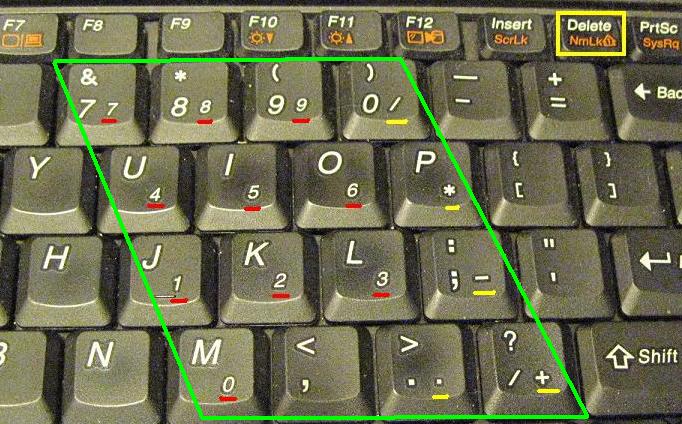
Numeric Pad keys marked on a laptop keyboard.
Num Pad functions in a laptop keyboard are built in the regular keys. The “NumLock” or “NumLK” key is used to activate or deactivate these functions.
NumLock in off mode makes all keys to act as regular keys (that is, pressing 1 will print 1)
But if you switch on NumLock then the same keys will function as the keys of Num Pad in a desktop keyboard.
To toggle the status of NumLock in laptops, you usually need to press NumLock key along with the Function (Fn) key. All laptops have an LED indicator that signals status of NumLock key. When this key is in ON mode, the indicator glows.
BONUS TIP
In some laptops, functionality of numpad keys is given to other keys than the regular number keys. In such cases, you will find extra numbers written on some of the keys (usually in the same color as that of the Fn key). When you switch on NumLock –you should use these keys along with ALT to do the trick.
Name of the NumLock key has always confused me. This name, in a way, suggests that if the key is ON then the NumPad is Locked and thus can not be used. But in truth, NumLock needs to be ON for you to unlock your numeric pad on laptop.
Hope this helped you a bit! Let me know if you have any questions.

My num lock doesn’t work so I can not use the keys on the right of the keyboard, which is annoying it always did work so why it is not working now I do not know..
I have a Core Innovations computer and it doesn’t have an fn key. Can you help with number lock on this computer?
if there is no Fn key then your alt key should do the trick
Great stuff. After 7 days you did it for me. Fn key plus NumLk worked!!!
I have a DELL laptop Win10, with the numbers on the right side. For 3 days I have been trying to turn on the numbers without success.
There are no numbers on my alpha keys. The Fn key does nothing. Nor does the Fn + Alt + number keys. I even went into Regedit and changed something from a 0 to a 2. Now I cannot find the HUB(?) to find my HISTORY for sites visited so I can undo my Regedit.
Did you know that no one has any answers on either of my issues?
Pat
Hi Pat, I guess you should contact DELL Customer Support and ask them about this issue. Editing Registry was not a good idea. Anyway, it seems to be a very specific problem with a specific model of DELL laptop. Do contact their customer support.
Why when I create a copyright symbol on my notepad++ script (I press and hold alt 0169) a large A appears in front of the copyright symbol on my uploaded page..and how can I remove the large A from the uploaded page and just have a simple copyright symbol..
If you’re making the copyright symbol in an HTML page (which you are uploading), then you should use the HTML code for making the symbol. Use ©
Thanks. I am using a Dell inspiron mini 10 notebook. I could not find any key for Numpad like the one shown in the image you have displayed. Is there a way to use it in my notebook?
Thanks for asking question. Dell Inspiron Mini 10 does not seem to have a NumLock (NumLk) key. This machine, being a netbook, has an ultra-compact keyboard. You may try using (Fn + ALT + number keys) to enter alt code. Although I guess it will not work because this model of Dell netbook does not show numeric keypad markings.