The first thing that you should know about creating PDF files is that a PDF file is actually gets printed! In other words, creating a PDF file actually means printing it. You can not create a PDF file the way you make an MS Word document. PDF (Portable Document Format) files are the electronically printed (also known as soft copy) version of files created by other software. A number of people are unaware of this tiny fact –so I thought on mentioning it at the onset.
To create PDF files, basically you need to install a PDF printer in your computer. The output of this printer would not come on paper but in the form of a PDF file.
There are innumerable PDF printers available out there. You have a great choice at hand. The one that I use, and I am quite satisfied with it, is CutePDF Writer. It is probably the best known and oldest PDF printer software.
CutePDF Writer is free for both commercial and non-commercial use. It supports the following versions of Microsoft Windows
- Windows 8 and 8.1 (both 32-bit and 64-bit)
- Windows 7 (both 32-bit and 64-bit)
- Windows Vista
- Windows XP
- Ancient versions of Windows like 98, ME, 2000 etc.
One of the little drawbacks is that you would also need to separately install a PS2PDF (post-script to PDF) converter. Ghostscript is one such converter. And Ghostscript is also free!
You can download CutePDF Writer from here
And download Ghostscript converter from here.
Once you have downloaded both the software, first run the CutePDF Writer setup. After this install Ghostscript converter.
Having done the installation, now you can convert any file into a PDF. For example, open the file you want to converter into PDF (e.g. an MS Word document) and then go to print option (usually available as File > Print). In the Print dialogue box –select “CutePDF Writer” from the printers list (refer to the image given below). You can also select the pages you want to print to PDF.
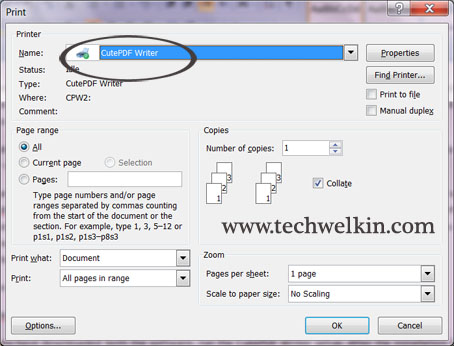
Select “CutePDF Writer” from the printers list
That’s it! Hit the Print button and your document will be printed into a PDF file. CutePDF Writer will ask you where you want to save the PDF file. Just tell it the location. Your newly created PDF file will be saved. Open the PDF file and you will see your MS Word document in the form of a PDF. May also want to know how you can edit a PDF file.
If you face any problem in this regard, please let me know. I will try to give you some tips to solve the issue.

Leave a Reply