Most of the good websites provide fairly large enough font size for making it easy to read the text on screen. But badly designed websites sometimes keep the text size too small to make it legible for everyone. Often my friends, especially the older ones in age with eye sight problems, ask me how to increase the text size on a web page. Although, it is pretty easy trick to make the text bigger but most people don’t know it. So, here we go!
Increase text size by increasing zoom level
All major browsers provide facility to increase and decrease zoom level. Zooming in makes text and images look bigger and therefore they become easier to see and read.
Press CTRL and + key to increase the zoom level. Keep on pressing this shortcut key combination until you’re satisfied with the text size.
Note: On a Mac computer the key combination is Command and + key.
In case you’ve zoomed in so much as to make the text over-sized, you can also decrease the zoom level.
SEE ALSO: TTY mode, an accessibility feature in mobile phones
To decrease the zoom level, you would need to press CTRL and – (minus) keys.
And if you want to return to base zoom level, just hit CTRL and 0 (zero) keys together. This shortcut will bring the zoom level to default (i.e. 100%)
If you have a mouse with a scroll-wheel, you can also hold CTRL key down and scroll the wheel in order to increase or decrease the zoom level. Forward scroll will increase and backward scroll will decrease the browser zoom level.
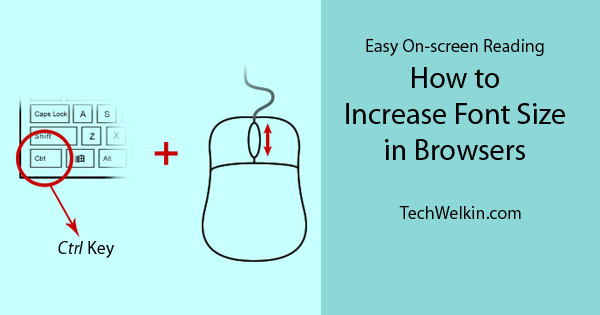
Adjusting text size using Ctrl key and mouse wheel.
Please note that this easy trick does not change the text size in reality. It just changes the zoom level. You can think of it as seeing text through binocular -text looks bigger but its size is as it was. So, if you will take a print-out of text at higher zoom levels -printed paper will not show the bigger text size. Zoom level trick works on only on screen.
Text size adjustment provided by websites
Websites that are made keeping accessibility in mind do provide options for adjusting the text size. You should look for icons like [A+] and [A-]; usually such icons are used as buttons to allow increase and decrease in font size.
If the website you are reading is providing such facility, you should use it first instead of using the zoom level trick.
However, websites provide only limited adjustment in font size. So, if you want even bigger font-size than the website is allowing; then you can use zoom level too.
If a website is allowing to increase the font size; most likely this will be real increase in text size. Therefore, even in print-outs the increased font size will reflect.
Note: If you’re facing difficult reading text on-screen, you should also check brightness of your computer screen. Too bright or too dark screens may also contribute to the difficult you are facing.

Leave a Reply