Google Calendar is a very popular time-management, event scheduling and reminder service that helps you keep track of all your events. Google Calendar is complete with a large number of great features. It also helps you track events mentioned in your registered Gmail account. As you keep on adding events, over a period of time you may realize that your Google Calendar is cluttered and needs to be cleared. Deleting events one by one may prove to be very hectic. So, is there a way to clear all the events that you don’t want to track anymore? Yes, there is! With a few simple steps you can clear all the events in the primary calendar. However, you cannot follow the same steps to clear events from the secondary calendar.
In this article we will show you, how to clear the events in the Google Calendar and possible hitches that you may encounter, and how to resolve the same.
Deleting All Events from Google Calendar
However cluttered or outdated your event calendar maybe, you cannot delete the primary calendar, but you can definitely clear all the events and start afresh. The steps mentioned in this section apply to the latest version of the Google Calendar. For older versions too these steps will remain the same but the location of options on the page may be slightly different.
To clear all the events from Google Calendar, do as below:
- Log in to your Google account and navigate to Google Calendar.
- Click on the drop-down arrow next to My calendars and select Settings from the list.
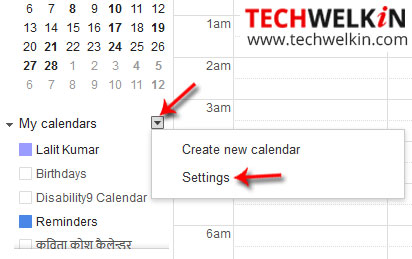
- Click on the Primary Calendar, it is the one that displays your name or the display name that you have assigned to your Google account. For example, as shown in the above image, Lalit Kumar is the primary Calendar and all other are secondary calendars.
- On the primary calendar page, scroll down and click the Delete all events in this calendar link.
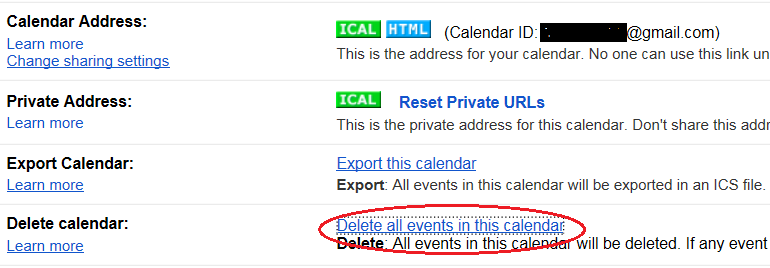
- When prompted to confirm the action, select the corresponding check box and click Delete all events. This action deletes all the events from the primary calendar. If you have shared these events with others, events will be deleted from their calendars as well.
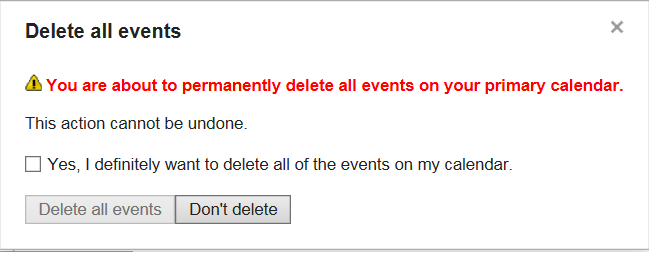
That’s it. All the events from your primary calendar will be removed and you will get back a completely empty primary calendar. Now you can start adding new events from the scratch.
Deleting a Secondary Calendar
As mentioned earlier, if your secondary Google calendar too is cluttered then there is no way you can delete all the events from it. However, you can delete the secondary calendar itself and create another one with the same name. See how to create a secondary calendar, just in case you do not recollect how you created one in the past.
To delete a secondary calendar:
- Log into Google Calendar > click on the arrow next to My calendars as shown above.
- Click on Settings
- Click on the name of a secondary calendar that you want to delete
- Scroll down the page and click on Permanently delete this calendar link.
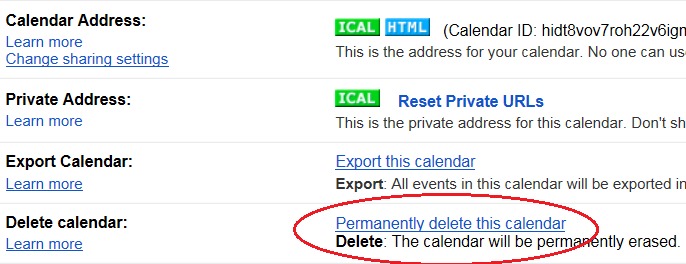
- When prompted to confirm the action, select the corresponding check box and click Delete for everyone.
This action will delete the selected secondary calendar permanently. If you have shared the calendar with others, it will be deleted from their account as well.
Now you can create a new secondary calendar with the same name and add new events.
Troubleshooting
Sometimes you may see that the Delete option does not really delete the events from your primary calendar. If you face a similar situation, you can follow the tips mentioned below and try deleting again.
- Clear your browser’s cookies and caches
- Use a different browser
- Switch off the other devices (like your mobile phone or tablet) that may be synchronized with Google Calendar.
Should you have any question on this topic, please feel free to ask in the comments section. We at TechWelkin and our reader community will try to assist you. Thank you for using TechWelkin!

Hello,
I couldn’t delete all events from my main calendar. I tried to use the tips you mentioned but still nothing. Is there any other way to do this?
Thanks
Hi Nafaa, we tried it again and the above mentioned methods worked pretty well. Could you please be more specific as to which steps exactly you took?
You are distributing knowledge which is enhancing your own knowledge. Keep it up. Write something on combating the malware and virus attacks.