Gmail has recently completed roll out of yet another feature called the Tabbed View. This new new view is aimed at making your inbox look cleaner as the incoming emails are automatically gets sorted in various tabs. We published an article giving details of the this view.
Although, there does not seem to be any reason why you would not like tabs in Gmail, but there could very well be a need or just a problem in getting adjusted to this new view. Therefore, Gmail has provided the option of configuring your inbox. You can add or remove tabs as you like.
Log into your Gmail account
Click on the wheel (gear) icon given on the top-right side of the Gmail view. A menu containing various options for inbox will open.
Select the Configure inbox option
A box will pop-up. Here you can select (or unselect) tabs that you need to change. Primary tab can not be unchecked because this is the main inbox. You can add or remove the following tabs:
Social, Promotion, Updates and Forums.
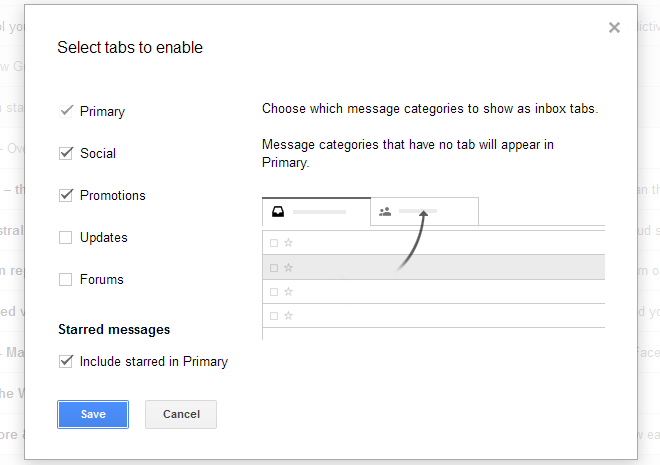
You can reconfigure Gmail tabs
READ ALSO: Stop a Gmail Email Message Sent to a Wrong Person
Once you’re done making selection, click on the SAVE button to apply the changes. Gmail view will reload to present your reconfigured inbox.
Note: If you have removed all or any of the tabs, you can always go back to the option given option to add them back, if you wish to.
I hope it was useful for you. Please feel free to ask if you have any questions on this topic. I will be happy to try and help. Thank you for using TechWelkin!

Leave a Reply