If your iPhone is troubling you and you have no solution in sight, it is time for you to reset your iPhone. More often than not phones hang without a reason and we find no way to get around it. Erratic app behavior and malware that refuse to leave the device are also common. If that is the case, resetting the phone may help. For this, you can take one of the following approaches:
- Soft reset; or
- Hard reset your iPhone
Soft reset is essentially a fancy name for restarting an electronic device. Every time your reboot your iPhone, you do a soft reset. Hard reset, on the other hand, is a more drastic step as erases all the data from your phone and set everything back to factory settings. So, obviously, you should first try soft reset and if problem does not get solved, you can hard reset iPhone.
If you’re buying a used phone and selling off the old iPhone, then also you must hard reset it. This action ensures that all your personal data and login credentials are wiped off the device. Today we will tell you how to do resetting.
Soft Reset iPhone
In order to soft reset your iPhone, simply switch if off:
- Press and hold the power button (on the right hand side) for about 5-6 seconds
- Slide to power off button will appear on screen
- Slide the on-screen button to the right. That’s it! Your phone will soft reset.
Although iPhone is a pretty robust device but still it may hang sometimes. Soft reset sometimes solves such problems. I would even recommend to restart you phone once in a while. It clears up the internal memory of the phone.
Hard Reset iPhone
When you hard reset your iPhone, you lose all the apps and data stored in it. From the software point of view, your phone will become exactly same as it was when it rolled out of factory. Therefore, it is recommended that you take backup of all the important data like photos, contacts, music etc. We have published an article on how you can backup your iPhone contacts in Google Contacts.
Method 1: Reset with built-in iPhone Option
Following list contains the steps required to hard reset your iPhone:
- Go to Settings of iPhone
- Go to General > Reset > Erase All Content and Settings
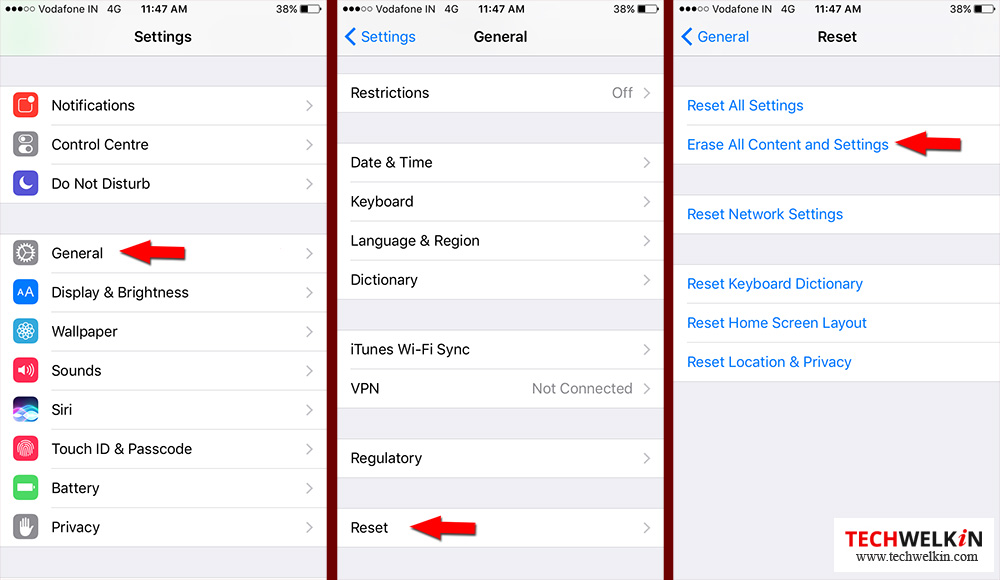
- Your iPhone will ask for passcode. Enter the passcode
- Tap Erase iPhone if you really want to hard reset your iPhone
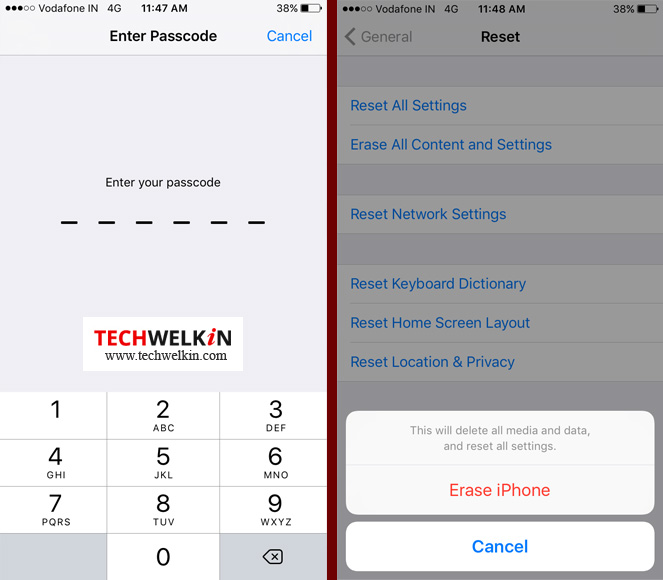
- Now your iPhone will begin the reset process. After the process is over, the phone will restart and you will be presented with the welcome and phone setup screen (the same screen which you saw when you switched on your iPhone for the very first time).
- Do the phone setup and your iPhone will be just as it was when you had purchased it.
Method 2: Reset with iTunes
There is no doubt that method 1 given above is the best and easiest way to hard reset iPhone. However, there is another way if you wish to explore it. iTunes software can also reset your iPhone back to factory settings. For this, follow these steps:
- Connect your iPhone with you Mac or Windows PC computer with a USB cable
- Let iPhone be detected by the computer. If iPhone is getting connected to this computer for the first time, it may ask for your permission to allow the connection.
- Launch iTunes in your computer
- Go to iPhone settings in iTunes
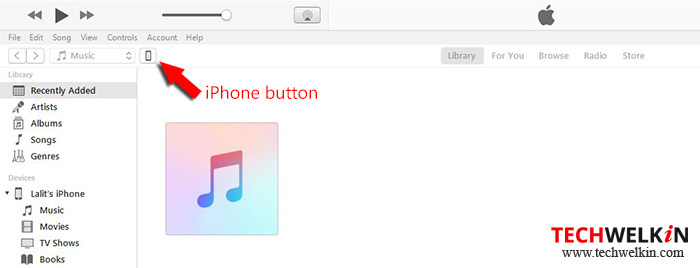
- Under Summary tab, click the Restore iPhone button
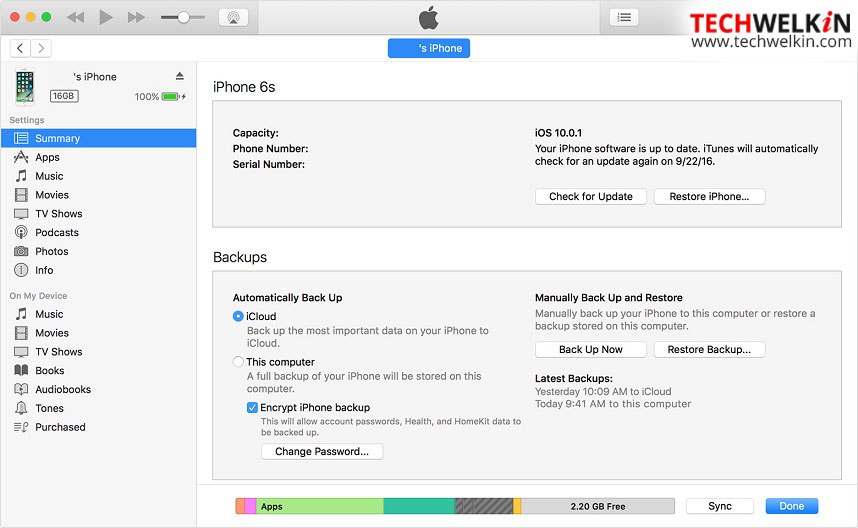
- iTunes will process your iPhone back to factory settings and when it’s done, you will see the phone setup screen on your iPhone
We hope that this tutorial on how to hard reset iPhone back to factory settings was useful for you. Please let us know your experience and which method you found better. Also, if you know another method, please share with us!
Should you have any question on this topic, please feel free to ask in the comments section. We, at TechWelkin and our reader community will try to assist you. Thank you for using TechWelkin!

Leave a Reply