Windows operating system nowadays comes configured to automatically install new updates whenever you shutdown your computer. Although it is a good feature that Windows install new updates when a computer is shutting down –but sometimes it becomes a big nuisance. Last night, I was feeling so sleepy when I gave shutdown command to my Windows laptop. But on the way to shutdown, Windows began to install “Update 1 of 11” –I waited for two minutes… five minutes… ten minutes… but the update install process was far from over.
And I found asking myself, is there a way to shutdown Windows without installing updates?
Fortunately, the answer is yes!
When you see the “Updates are ready for install” icon in the system tray –you can decide whether to shutdown without installing or not. For this:
- Close all the running applications
- When desktop is visible, press Alt + F4
- A box will appear with a dropdown menu. Select “Shutdown” from this menu.
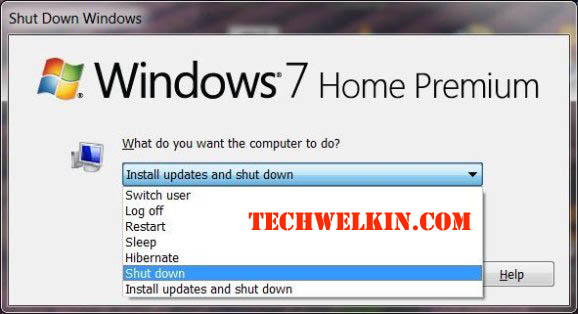
Shutdown Windows without installing updates.
BONUS TIP: You can also use this method to regularly shutdown Windows simply because it takes one less click :-)
If you don’t want to get into this Alt + F4 business every time, there is a way to tell Windows never to install updates while shutting down. For this, do the following:
Start -> Run -> gpedit.msc -> User Configuration -> Administrative Templates -> Windows Components -> Windows Update
Here you will find an option “Do not adjust default option to ‘Install Updates And Shut Down’ in Shut Down Windows dialog box”
If you will enable this option, Windows will stop installing updates. However, after this if anytime you want to install updates on shutdown, you can always use the above Alt + F4 trick and use “Install Updates and Shutdown” option from the drop down menu.
I hope this was useful. Please feel free to ask if you have any questions on this topic. Thank you for using TechWelkin.

Is it necessary to update Windows? If so, how many times in a month should I update? :/
Ideally, you should update whenever Windows asks you to update. But if you’re in a hurry, you can postpone the update for next time. You don’t need to worry about keeping a tab on updates, Windows will tell you whenever an update is due.
Such TECHWEKKIN.COM is a torch bearer.Thanks.