Taking screenshot of computer screen is one of the most fundamental and oft-repeated operation done by computer users. Professional users also do screen recording. The new users, however, feel a bit confused as to how to go about it. Although, now there are more sophisticated methods available for taking screenshots, let’s learn both traditional and a better way of grabbing screenshots:
How to Take Screenshot
- Bring the content that you want to capture on screen. Content should be clearly visible.
- Press Print Screen key on your keyboard (this key is often found combined with SysRq key). Pressing Print Screen key copies the screen content into the computer’s memory
- Open MS Paint software. You’ll find it in Start > Accessories. If you can’t find it just go to Start > Run; type mspaint in the Run box and hit Enter.
- Click the Edit > Paste option.
- Screenshot will come from computer’s memory into MS Paint
- Save the MS Paint file. JPG or JPEG format will be suitable for most purpose.
Note: If you want to take screenshot only of the active window –press Print Screen key while holding the ALT key down.
The above method works in all the versions of Windows.
ALSO READ: How to take screenshots on Android mobile phones
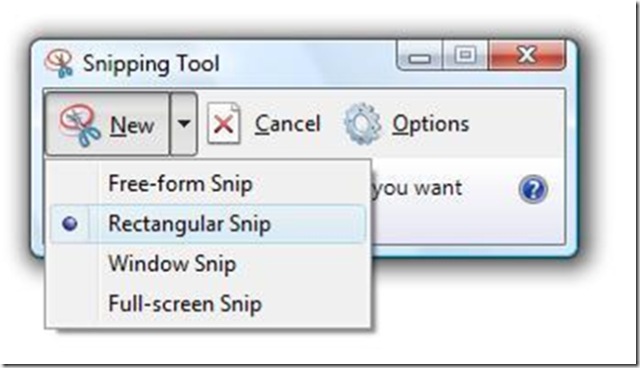
Snipping Tool makes it easier to capture screen in Windows.
Use Snipping Tool to Grab Screenshot
From Windows 7 onwards, Microsoft is providing a screen capturing utility called Snipping Tool.
You can find Snipping Tools under Start > Accessories
When you run Snipping Tool; the entire screen fades a bit. Then you drag your mouse over the area that you want to capture.
As soon as you stop dragging and release the mouse button; Snipping Tool opens a new window showing the copied screen area. This Window provides you with tools to highlight portions of the screenshot and to write on it with a pen. Unfortunately, it does not provide the option of writing text on the screenshot. Once you are done with editing, save the screenshot in a file.
These two are easy to use methods of capturing screenshots. Do let me know if you have any questions about these methods.

Leave a Reply