You come across a useful file on the Internet and you decide to download it. But when download completes, you don’t know where the downloaded file has gone! For most computer users, this may be a routine and very easy task, but many people find it a bit difficult to locate downloaded files in their computer. Today, TechWelkin will focus on this issue and will answer this amusing query.
Mostly people download files using web browsers like Google Chrome, Mozilla Firefox and Internet Explorer. We will tell you how to locate recent files downloaded using browsers.
Find Recently Downloaded Files
Windows computers have a default location where downloaded files are usually stored. By default, web browsers download files in the Windows Download folder. Therefore, after download has finished, you should open Windows Explorer or File Explorer in your computer to find the files.
Often you will find a lot of files in the Download folder. You could feel confused in locating the file you had just downloaded a moments ago. In such a case, do as below:
- Open Windows or File Explorer
- Click on Download folder in the left hand side pane. You will see content of the Download folder in the right hand side pane
- Take right click in the right hand side pane. Make sure that you right click in an empty area and not on a file or folder
- A menu will pop up. Select View > Details
- Now downloaded files will be shown along with the date and time they were created
- Click on the head of the column named Date modified. This will sort all the files according to the date/time they were downloaded
- You should find recently downloaded file at the top of the list (if sort is descending) or bottom of the list (if sort if ascending)
In some cases, download location could be set something other than the default download folder. If you could not locate the recently downloaded file using the above method, chances are that the files have been downloaded elsewhere. In such a case, take the following steps:
Google Chrome
Google Chrome shows downloaded files in a bottom docked bar. You should click the tiny arrow shown on the right hand side of each downloaded file and select Show in folder option.
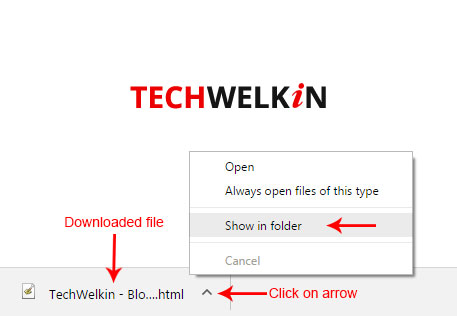
Mozilla Firefox
Mozilla Firefox also allows you to locate recently downloaded files. Follow the instructions given in the following image and you will be able to open and locate the file right in the folder where is has been downloaded.
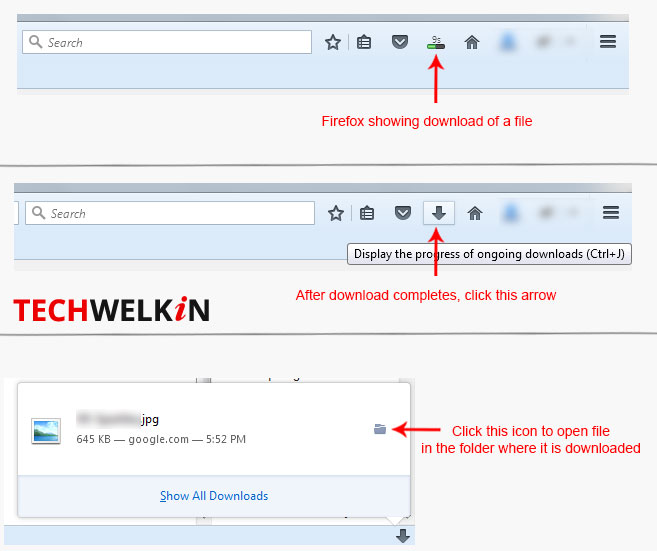
We hope that these tips will be useful for you and that now you will easily locate your recently downloaded files in a folder. Should you have any questions, please feel free to ask in the comments section. We will try and assist you. Thank you for using TechWelkin!

Hi, When you download an e-book from the library, how do I find it? I didn’t download it through Kindle.
Thank you
i coould not fine my downloaded file where it is located?
How can I find downloaded files on my Samsung galaxy s10?
I just purchased this yesterday and I have not gotten a product key and haven’t gotten it to open and work
All my pictures on this device were erased. PLEASE PUT THEM BACK. They were irreplaceable family pictures
In the middle of the night some times a very loud beeping sound comes on and it says file not downloaded or complete and I have to turn off computer to get rid of it . What is this?
What about on iPhones?
I am in the middle of down loading 5 songs, backing tracks from Eastern Entertainments Music, Ipswich.
I’ve paid for them and downloaded the first three but I cant find the link to download the last two songs
Thanks.
Can you tell me where to look for downloaded files using Google Chrome on an apple ipad? I’ve searched but cannot find it.
I have the same problem I think I should just buy another laptop and be done with it
Just sign me old dog no new tricks