Sometime ago I had written about how intelligent Google’s image search has become. In my previous article, I told you how you can find similar images using Google’s image search. Google uses object recognition algorithms to find out and identify what is there in the given image. On the basis of outcome, it offers you with other visually similar images.
Similar image search feature has a very interesting but lesser known use. You can use this feature to find out where a particular image was shot. If the photo contains a building, monument or any other location revealing object that the algorithm can recognize and put a name on it –it will tell you where the photo was taken.
Please note that the algorithms can recognize only well known features on earth’s face. If you take a photograph inside your room and ask Google about the location –it shall not be able to guess (however, if your photo inside your room also shows a calendar displaying Eiffel Tower, Google may tell you that the photo was taken in Paris!)
Let’s see this by an example.
I have a photograph of mine taken in front of the Château Frontenac (in Quebec, Canada). This building is the landmark of Quebec City. I will use it to see if Google can guess the location of this picture.

I will give this photo to Google for identification.
Go to Google Image Search and drag the photo from your desktop and drop it onto the search page. Alternatively, you can easily upload the image by clicking the camera icon given in the search box.
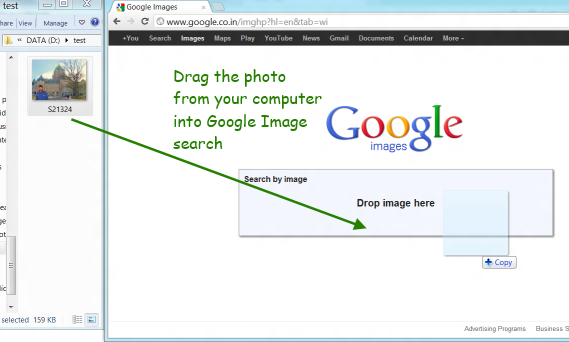
Drag an image from your computer onto Google Image Search page.
Google will upload your photo for processing.
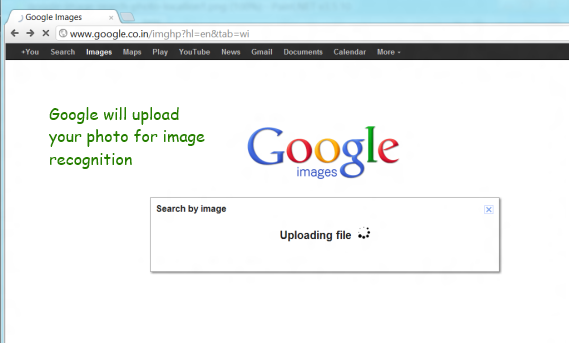
Google is uploading your photo for processing
And voilà! Google has correctly identified the facade visible in the background as Château Frontenac!
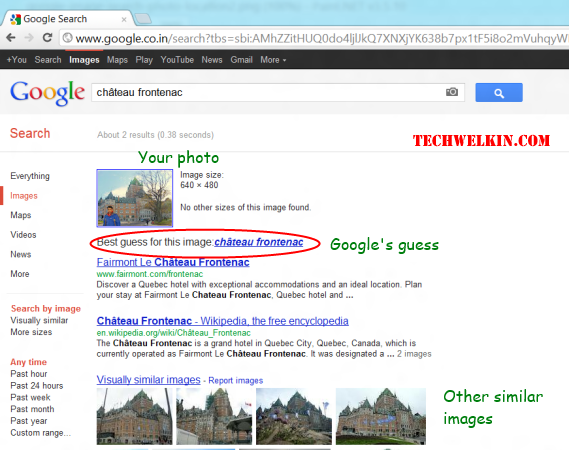
Google has correctly guessed the location where photo was taken
Image Search also presents several images on whose basis Google identified your photo. Usually Wikipedia article’s link also comes as first link.
Isn’t it an excellent facility? Do share with other readers what you searched for and whether Google was able to identify the image location. I agree, sometimes, it may throw funny and incorrect results but then computers are still in the process of development. Let’s use and enjoy what facilities are available to us now.

Excellent information! I identified an art museum in Boston from a detail image / photo of the interior of the museum! Thank you very much for sharing this technique!
Hey, it works! My Dad challenged me to identify a photo of a castle he took somewhere in Britain. Google had no trouble matching it up to a photo of Dover castle taken from the same location.
Excellent! I am glad that you won the challenge, Lisa!
can this process possible in Android mobile?
good info