Recently, Google rolled out it’s new tabbed view of Gmail inbox. The main objective behind this change was to automatically sort incoming emails. It was done to save the user from barrage of unsolicited emails that we all usually get from social websites, forums, and promotional activities etc. The tabbed view is working great –so far I have not seen any inconsistency in email sorting. Gmail sometimes put an unsolicited email in the main primary tab but has never put an important email in any other tab but the main one. In one thing, however, these tabs cause a bit of irritation. It is not easily possible to search only unread emails within the Primary tab. When you use the usual method of searching unread emails, that is by using is:unread tag, it returns unread emails not only from Primary tab, but also from all other tabs.
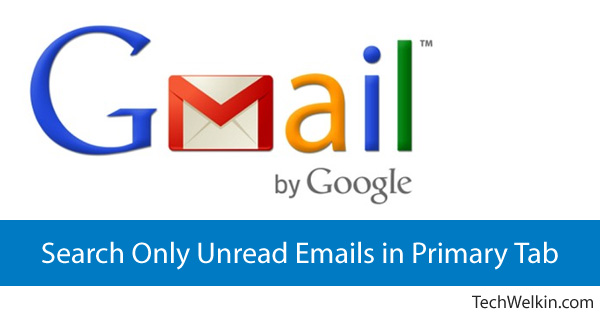
Yes! there is a way to search only unread emails in Primary Tab.
While introducing tabs, Gmail also introduced the category tag to facilitate search within tabs. So, you can use something like:
category:social facebook
and it will return all the emails from social tab with keyword “facebook”
But unfortunately, you can not do the same with primary tab. Although, category:primary tag does exist but it does not really work when you say:
category:primary is:unread
This command will again return all the unread emails from all the tabs.
UPDATE (on 19 August 2015): Google has lately added the feature and now the category:primary is:unread search returns only the unread emails only from primary category!
Well, the solution of this problem is that we subtract all other tabs from the resultset and what remains shall be the results only from primary tab. For example, the following command will return unread emails only from primary tab.
is:inbox -category:(updates OR promotions OR social OR forums) is:unread
Bonus Tips:
To find only read emails: is:inbox -category:(updates OR promotions OR social OR forums) is:read
To find only starred emails: is:inbox -category:(updates OR promotions OR social OR forums) is:starred
To find only chat conversations: is:inbox -category:(updates OR promotions OR social OR forums) is:chat
To find only emails marked as important: is:inbox -category:(updates OR promotions OR social OR forums) is:important
As all these are long and very geeky looking commands, I am sure that soon Google will take notice of this problem and sort it out. Until then the above commands can help quicken your email management.
Let me know how you liked this tip and whether it was useful to you. Thank you for using TechWelkin!

Thank you so much! This worked!
category:primary is:unread
This command “category:primary is:unread” was really useful.
Found this useful. Is there a way to save these commands?
How and where do i run the above script to retrive unread mails only from my Primary Inbox?
In the search box of your Gmail inbox.
This didn’t work correctly for me. It got most but not all of the unread emails. However this query did work: label:inbox -category:(updates OR promotions OR social OR forums) is:unread .
For some reason, have the “label:” in front of the query changed the results. Thanks!
Thank you! Those unread emails were driving me crazy!
Using category:primary is:unread worked like a charm.
Thanks dude. But just out of curiosity is tried “category:primary is:unread ” and alas it works :D. I guess they have added this feature now.
Yes, Noor Khan, now this command works. I have updated the article :-)
Thank you. I knew there would be a way, I just could not figure it out. I would have never figured this out on my own.
Thanks so much for this command. I had 2 unread phantom emails. It did return just one result, however. I still have one phantom unread email out there. Oh well.
Hi Julie, let me tell you that you're not alone who has been bothered by this one phantom unread email! I personally have seen several times that some of the phantom unread emails just remain as elusive as the Phantom himself! No matter which method you use to find unread emails in Gmail, you'll not be able to see those hidden emails. There is something amiss in Gmail. Nevertheless, Gmail is The Best free email service out there. I am glad that my article helped you to get rid at least of one phantom email! :-)
Thanks man, you delivered me from an irritating unread mail.
Very clear and useful, thank you so much!
You’re welcome, Eylül!
Not sure when they did it, but looks like Google updated this. I’m now able to use the following command successfully!
category:primary label:unread
Thank you, Carol. Yes! apparently, Google has finally updated it’s search. Thanks for the information!
Thanks! Wish this was at the top of the google search instead of four down. This has been bothering me, apparently since 4/23 when I got the email from google hangouts!
Thank you, this has been driving me up the wall for weeks! Worked a treat!