A friend on Facebook asked me if it was possible to send a WhatsApp message to oneself! It came across as a curious question because initially I could not really grasp as to why would someone want to send a message to himself. But then I realized, and my friend confirmed, that this indeed can be of some use. If you can send WhatsApp message to yourself, you can use WhatsApp like a diary or a notes-making tool. You would not need a dedicated mobile app for keeping track of small to-do notes.
Sounds interesting! But how exactly would you send a message to yourself? Well, long-time ago it was possible. At that time you just saved your phone number in your phone book; then go to phone book and open your phone number; here you would find an option of sending WhatsApp message (to yourself!). But now WhatsApp folks seem to have removed this possibility. However, there is a little neat trick that can still make it possible. Let’ see how!
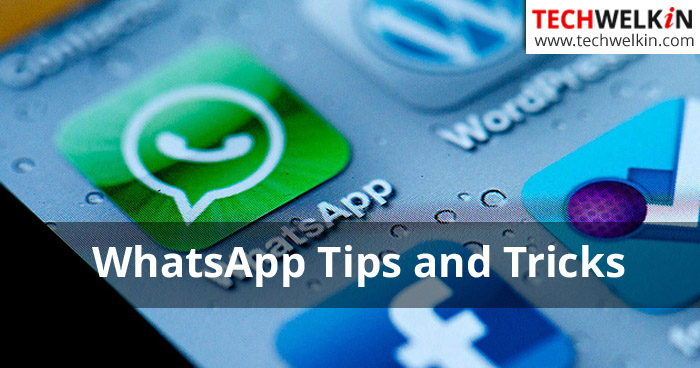
WhatsApp Tips and Tricks
Send WhatsApp Message to Yourself
There is no straight way to send a WhatsApp message to yourself. But you can use WhatsApp groups feature to accomplish the same.
- Open WhatsApp on your mobile
- Open menu (the menu from where you change your WhatsApp status)
- Select New group
- Give your group a name/subject and tap on Next
- Add any of your close friends in the group
- Tap on Create group button to finish the group creation.
Alright, now you have a WhatsApp group that has only two members —you (as admin) and your friend. I am sure that you can now figure out what the trick is!
It is time to remove your friend from the newly created group. This will leave you as the only member of the group. The message that you will send in this group, will be delivered only to you!
How to Use WhatsApp as a To-Do Tool
You now have a group only for yourself. You can keep posting small messages as a to-do list to remind you that these are the things that you need to do. Once you finish the task, just long-press that message and delete it.
You can also use this WhatsApp group to store shared links. If you are surfing a web page and you like its content, you can share the link of that page with this group of yours. This way the link will remain safe in your group conversation and you will be able to go back to that web page whenever you want.
I hope you liked this little WhatsApp trick. Can you think of any other use for this way of using a WhatsApp group? Please let me know in the comments section. Also, if you have any questions, please feel free to ask. Thank you for using TechWelkin!

Thank you so much, I used to use self-messaging a lot for keeping links & important documents handy and missed the facility when Whatsapp changed the system. This is great!
Very clever work around. The procedure on my Samsung S7 didn’t quite go the same way but I fiddled about and was able to set this up – I hadn’t thought how good it would be when paired up with the laptop to send copy pasted text items to the mobile phone via a WhatsApp message. Really neat so my thanks to the inventor of this trick.
I’ve been looking how to do this for some .Great stuff
hey, this is a very practical tip i can use often, very useful. thanks for sharing!….Rich
It worked! Thank you so much
After I removed my friend’s name, it says “You can’t send messages to this group because you are no longer a participant”!!!
I use Whatsapp to record attendance of Condo staff. The cleaner reports to security who sends an “E” message to “Cleaner attendance” to clock in and “X” message to clock out. A supervisor, who is also a member of “Cleaner Attendance” can export the whole chat for use for other purposes. Real example:
17/02/2020, 17:02 – Sanath: X
18/02/2020, 07:47 – Sanath: E
18/02/2020, 17:48 – Sanath: X
20/02/2020, 07:58 – Sanath: E
20/02/2020, 17:04 – Sanath: X
Thanks for explaining a workaround to restore that useful feature!
Why did they remove this feature in the first place? This worked very cool!!!
Awesome tip. Thanks Bro!
Brilliant thanks.
worked great! thank you
Excellent trick! It is also great for sending stuff from the computer to the phone, using whatsapp desktop, I can just copy and paste (text, image, screenshot or whatever) and it pops up on the phone. A quick case study: I just used it to screenshot a train booking I did on the laptop, so the booking confirmation is now on the phone, complete with the code I’ll use to get my ticket from the machine at the station. Much quicker to find on the phone than buried amongst all the emails!
One little thing to note, when you remove your friend from your ME group, to leave just you, it sends our friend a message saying they have been removed, so best to warn them first what you are doing!
Hi I’ve been happily doing this but came to realize deleting messages from Whatsapp Web does not delete the message in your phone’s Whatsapp app and vice versa. Have you experienced this? Know any way around it?
This is flippin’ brilliant! Thank you Lalit!
This is just great!
thank you
That’s great. Thank you. I’d got as far as creating a group chat but hadn’t thought to remove my friend. Doh! Now I don’t have to worry about bombarding her with a ton of recipe links.
That was great. Now I can scan a document by my phone and share it to my laptop and then use it in the documents. Easily. Thanks a lot
You are great – thank-you for this!
very useful! Thank you!
Thanks, it worked
It doesn’t work if you are not in contact list. How do I add myself to contact list?
Just add your own mobile number in your phone book.
simply great , i was looking for it.
the trick for sending a self whatsapp message didn’t work on my iphone SE. i created a new group added someone but them when i tried to add me it did not find me in my contacts.
Yeah!!! Thanks :)
It is also useful when you want to exchange contents between your laptop and mobile (Using Web WhatsApp interface).
Thanks for the tweak.
Very clever
Thanks!
The trick is very good.
I have a question.. the question is , in a windows phone , in WhatsApp where are the pdf documents sent as messages stored?
Why didn’t I think of this? :)
Thanks for your posts. Best wishes.
Mr. Lalit sir, it’s very useful information. I will try it.
Unique. Interesting . Very useful. Start using it immediately.
awesome