Macintosh is a lovely and high-performance machine. But still there are times when an application will suddenly stop responding in your Mac computer. Mouse will also appear to be hung. You would want to close the hung application. Following method will help you force close such applications.
First of all, of course, you should try to close a not responding app in the normal way. Go to app’s menu and select Quit. Alternatively, you can press Command+Q to close the app. If these methods don’t work, then you would need to use a bit of force!
Force Quit Mac Apps
Method 1
- Press Command+Option+Escape keys on your Mac computer (it’s just like using Ctrl+Alt+Del on a PC)
- A window will come up showing names of the running apps. Select the app that you want to close.
- Click Force Quit button
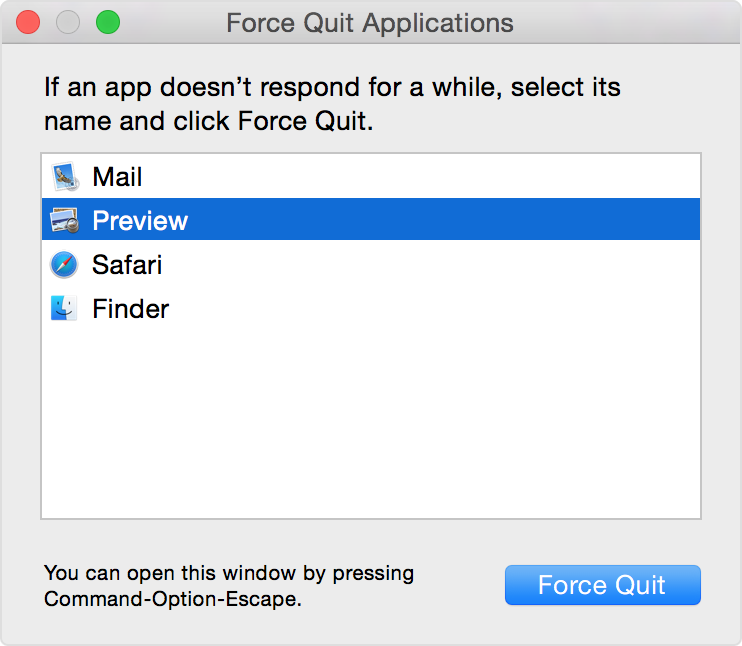
Method 2
If mouse is working, you can use Apple menu to terminate a hung application.
- To open Apple menu click on the black Apple icon given in the top-left corner of the screen.
- Mac OS will show (Not responding) next to the frozen applications. Select an app that is not responding, and then click Force Quit option to get rid of the hung application.
- If you will select an application that is not showing (Not responding) — then you can use the Relaunch button to close the app and launch it again.
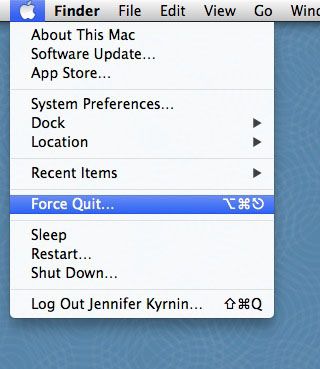
There are other methods also to forcibly close a not responding app on Mac. But the above two methods are easiest and would suffice in most of the situations.
If you have any questions on this topic, please let us know. We will try our best to assist you. Thank you for using TechWelkin!

Leave a Reply