If your Windows 10 computer is part of your office network, it is not surprising to see a message like “Some settings are managed by your organization”. Windows 10 allows your organization to centrally control critical settings. Individual computer users can not change or over-ride these settings. But sometimes you get to see this message even if your machine is stand-alone and you are the owner of the computer. Faults in software can lock down a few settings and erroneously show the “some settings are managed by your organization” message. Today we will learn how to fix this error in your computer.
Please note that this tutorial is for those Windows users who own the computer and have full technical (and moral !!!) rights on it. This tutorial is only to rectify the problems caused by bugs in the software.
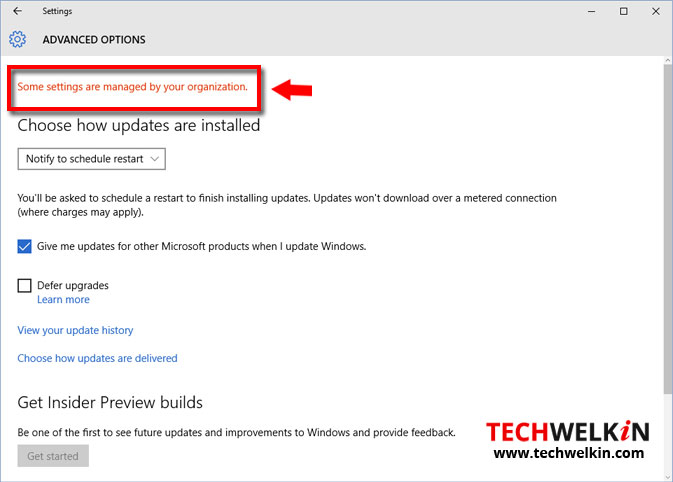
Fixing “Some settings are managed by your organization” in a Windows 10 PC
You need to use the Local Group Policy Editor in your Windows 10 computer to get around this message.
- Press Windows + R keys to open Run dialog box.
- Type gpedit.msc in the Run box and press Enter to open the Local Group Policy Editor.
- In the left-side pane, locate Computer Configuration > Administrative Templates > Windows Components > Data Collection and Preview Builds.
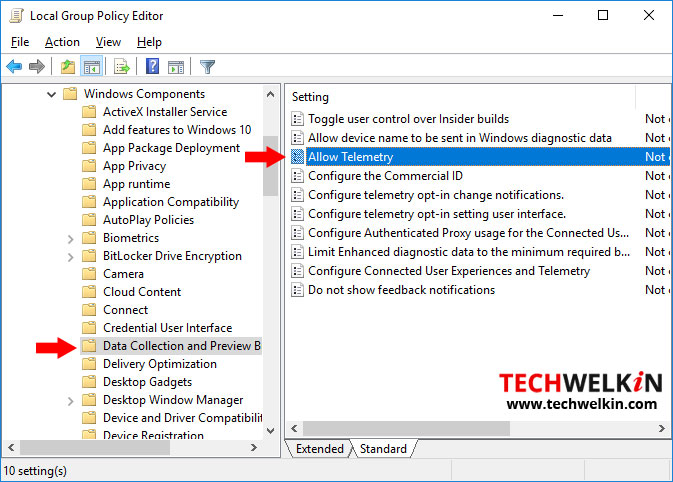
- Double click on the key named Allow Telemetry.
- In the Allow Telemetry box, select Enabled and in Options, select 3-Full.
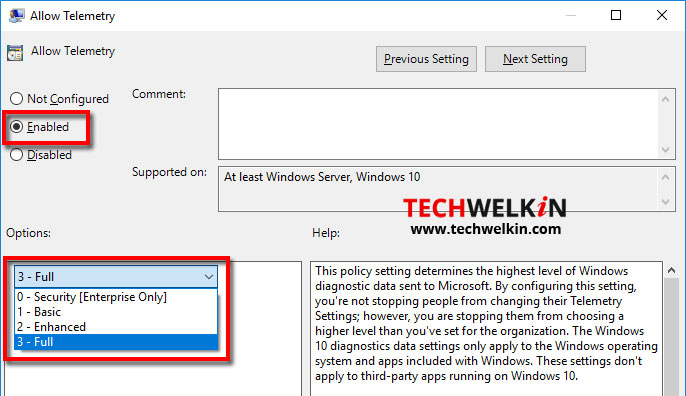
- Click OK button to save the changes.
- Now go back to the settings where “some settings are managed by your organization” message was showing up. You will see that the message is gone and you will be able to change the settings as desired.
- After making the desired changes in settings, it is highly recommended that you go back to Allow Telemetry dialog box and set the Telemetry back to “Not Configured”
I would like to reiterate that this method to get rid of the “some settings are managed by your organization” message is only meant for Windows 10 PC owned by individuals. If your computer is owned by an organization — it is likely that they have banned users from changing certain settings. If that’s the case, you should contact your organization’s Computer Department and ask for their assistance in changing the settings.
We hope that this article helped you in fixing the “some settings are managed by your organization” message. Please feel free to ask should you have any question in this regard. Thank you for using TechWelkin!

Leave a Reply