As expected, Facebook has now borrowed another feature from Twitter. Now you can easily embed any Facebook post into a blog post or any other webpage for that matter. This feature was long awaited because now people have begun to refer to Facebook posts in their web content. Therefore, it was only necessary for Mark Zuckerberg led largest online social network to come up with a solution to enhance credibility of such references.
Veracity of content
If you’re referring to a Facebook post, it is better to embed the post itself in your content. This not only increases the veracity of your writing but also saves you from typing the post content yourself.
Real-time information
Your readers will be able to read the latest comments on that post without leaving your webpage.
Easy connection
Your readers will be able to Like, Comment and Share the Facebook post if they wish to.
Copyright protection
If the FB post contains any copyright material (e.g. a photograph or video), embedding a post gives you a way to include that copyrighted material in your article without breaking any copyright laws.
Go to the post you wish to embed. When you’ll hover your mouse over the post content –you’ll see a downward arrow in the top-right corner of the post. Click on this arrow to popup a menu and select “Embed Post” from this menu.
A box will come up containing the embedding code. Copy this code and paste it in the blog post or website.
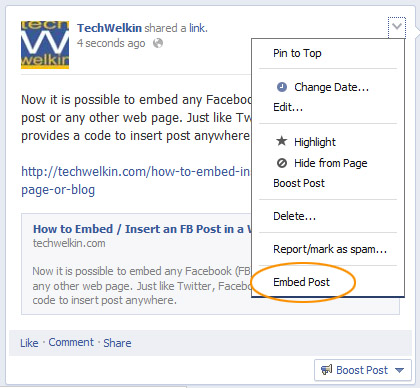
Menu showing the Embed Post link
Remember that this code needs to be pasted in the HTML View of your post. Pasting it in the design view of post will result in displaying the code itself instead of embedding the desired post.
I hope this information was useful for you. Please feel free to ask if you have any questions. I will be happy to try and help you. Thank you for using TechWelkin.

Leave a Reply