Copyright Symbol © (also written as (c) and Copr.) is a sign which indicates the proprietary status of an intellectual property. The symbol is composed of a letter C inside a full circle. Although, it can be used stand alone, the Copyright symbol is most commonly used as part of a copyright notice. The copyright symbol and copyright notice inform the user about the rights ownership of a written published work, like a blog, book or an article.
Copyright notice in the United States contains the following three parts:
- The Copyright symbol © (letter C in a circle); the word “Copyright”; or the abbreviation “Copr.”
- The year of first publication. If the work is a derivative work or a compilation incorporating previously published material, the year date of first publication of the derivative work or compilation is sufficient.
- The name of the copyright owner, an abbreviation of the name, or a popularly known alternative designation of owner.
For example: © 2015 TechWelkin
Format of copyright notices in the United Kingdom, Australia, Europe, India and rest of the world follows more or less the same pattern. Copyright symbol is the most easily recognizable part of the notice. Computer applications provide a number of methods to input the copyright symbol. Let’s learn all these methods of how to type copyright symbol in computer.
Copyright Symbol in Windows
MS Office applications like MS Word have inbuilt feature called AutoCorrect that converts (c) into ©. So, in MS Word, if you need to type copyright symbol, just type (c) and press SPACE. Immediately, (c) will be replaced by a neat C inside a full circle, i.e. © symbol.
BONUS TIP: In case you do not this automatic conversion to take place, just press Backspace key. MS Word will remove the copyright symbol and bring the (c) back.
SEE ALSO: How to type Indian Rupee Symbol and degree symbol
Other Windows applications like Notepad and WordPad do not have automatic conversion facility. So, if you’ll type (c) in these applications, it will remain just (c). In such applications, you can use the following methods:
Use Alt key to input copyright symbol:
Press Alt key and then type 0169 on NumPad of your computer. Alt + 0169 is the shortcut for typing © symbol. If you are using a laptop which does not have a dedicated numpad, you can use virtual NumPad along with Function key.
Note: You must use NumPad keys to type 0169. If you’ll use regular number keys (located across the keyboard) then the copyright symbol will not appear.
Use Alt+x method to input copyright symbol:
In some applications (like MS Word), you can enter Unicode of a symbol and then press Alt+x keys to make that symbol appear. In this case, type 00A9 and then press Alt and x keys. The code 00A9 will be replaced by the © sign.
Use Character Map to insert copyright symbol:
- Open the Run command box (by pressing Windows+R shortcut key)
- In the Run box, type charmap and press Enter. The Character Map box will open up
- Select the copyright symbol from the list given list. If this symbol does not appear, select the Arial font from the dropdown menu.
- Copy the symbol and paste it anywhere you want.
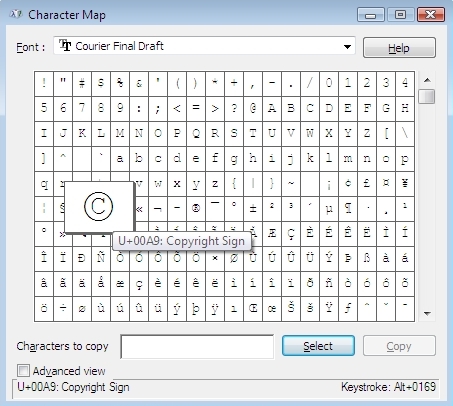
Copyright symbol can be inserted using various methods.
Type Copyright Symbol in Apple Mac
Apple’s Macintosh computers have a bit different keyboard. If you’re a Mac user, you’ve two easy options to input copyright symbol into your document.
Method 1:
Press Option and g together to produce the © symbol. There are lots of other symbols that you can produce with Option+key combination. Give it a try!
Method 2:
Use Special Characters viewer to insert © sign. Go to Edit > Special Characters and Mac will open the Character Viewer. From this box, you can select a large number of special symbols and insert them in your document.
Type Copyright Symbol in Linux
Probably the easiest method of typing copyright symbol in Linux is to use Compose Key sequence. To do this, press Compose Key and then press OC (it’s not “zero C”, it’s letter O and then letter C).
Unicode for Copyright Symbol
The Unicode sequence assigned to copyright symbol is U+00A9. But there are some other Unicode that produce similar symbols. For example, U+24B8 produces Latin capital letter C inside a circle. Whereas U+24D2 produces Latin small letter c inside a circle.
- U+00A9 is Unicode for standard copyright symbol ©
- U+24B8 is Unicode for a circled capital letter C Ⓒ
- U+24D2 is Unicode for a circled small letter c ⓒ
Circled letter C is also used as copyright symbol when the font being used does not support the standard symbol.
Copyright Symbol in HTML
If you are developing a blog or website, it is almost certain that you would like to put a copyright notice in the footer area of your website. In HTML you can type numerous special characters. And there are HTML codes for writing copyright symbol in HTML as well. Here they are:
- © and © both produce the standard copyright symbol ©
- Ⓒ produce a circled capital letter C Ⓒ
- ⓒ produce a circled small letter c ⓒ
Copyright Symbol in JavaScript
JavaScript is the de facto client-side scripting language of the web. If you want to include copyright symbol in JavaScript code, you can use the \u2117 code. For example:
var str = “This material is \u2117 by TechWelkin”;
SEE ALSO: How to add copyright notice upon text copy using JavaScript
These were the various methods of typing copyright symbol in computer applications. Copyright sign is one of the most ubiquitous sign, we see it on books, magazines, newspapers, blogs, websites and what not. It is important to place this Copyright symbol on your work if you want to assert your ownership. In last few decades, however, usage of copyleft symbol has also increased significantly.
Should you have any questions on this topic, please feel free to let me know. I will try my best to assist you. Thank you for using TechWelkin!

Where is the compose key to be found on a LINUX distro? Does the Num Lk plus ALT sequence work in Linux as well?
Many thanks to you. Made it simple. Solved problems
This is been wonderful and you made it so simple for a person like who doesn’t know much of the computer. My son gave me a computer. I use it for Facebook and for keeping my Photography downloaded here. Thank you very much.
Please also teach how to use copyright symbol with my name on my photos where it is not very prominent. That will be a great help for me to post my pictures on Facebook and other places. thanks!
Thank you. Found it useful.
Simple, straightforward…very helpful
Thank you very much, this was very helpful…
Hi, Thanks for sharing this…..very useful.