Degree symbol is a super-scripted or raised small circle. It is commonly used to denote temperatures (as Celsius, Centigrade, Fahrenheit etc.) , angles, geographic coordinates (e.g. 37 °C temperature or 45° angle). In this tutorial, we will learn various methods of typing degree symbol in MS Word documents, Excel spreadsheets, PowerPoint presentations and HTML webpages. We will also learn about the Unicode of degree symbol.
Type Degree Symbol in MS Word
There are several methods of typing degree symbol in MS Word. This symbol can either be typed with keyboard or inserted as a symbol. I would recommend that you learn the keyboard method because it works quick and save you time while working in MS Word.
Method 1:
The easiest method of typing degree symbol in MS Word is to use the key combination of Ctrl+Shift+@ and then press space bar. Following is the sequence of pressing keys to get degree symbol:
- Press Ctrl and hold
- Press Shift and hold
- Press @
- Release Ctrl and Shift
- Press space bar
Method 2:
You can also use the Alt key method to type this symbol. Press Alt, hold it down and then type 0176 on your Numeric Pad (also known as Numpad). Please note that you must type 0176 on Numpad and not on the regular number keys that run across the keyboard.
Method 3:
This method is called the Alt+x method. In this method you type the Unicode of the desired symbol and then press Alt+x to get it.
So, to type degree symbol, type 00B0 and then press Alt+x. Voila! the code 00B0 will be instantly replaced by a neat tiny degree symbol,
Caveat: With this method, however, you need to be a bit careful. Technically, there should not be any space between the number and degree symbol (i.e. 45° is correct but 45 ° is wrong). This lack of space may bring wrong results. For example, if you want to type 45°, you’ll type as below:
4500B0
Now if you will press Alt+x, MS Word will decipher the whole 4500B0 as the Unicode and therefore it will not type the degree symbol.
The solution to this problem is that you give a space between 45 and the Unicode and once the degree symbol is typed, then you remove the space.
Method 4:
You can insert the degree symbol in your document from the extensive symbols list provided by MS word.
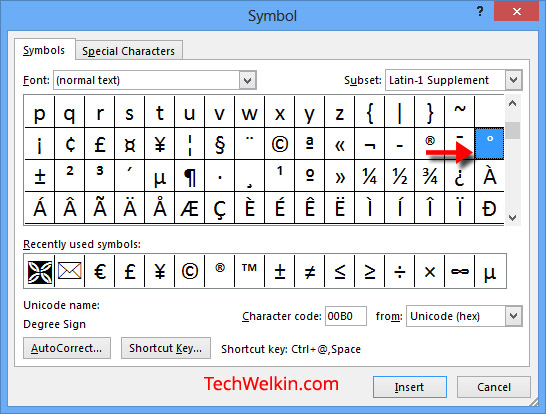
Inserting degree symbol in MS Word.
- Open MS Word document
- Place the cursor where you want to insert degree symbol
- Go to Insert tab and then Symbol option
- Click on More Symbols…
- Symbol box will come up. From Font dropdown select (normal text)
- Scroll down to locate the degree sign
- Double click on the degree sign to insert it.
Method 5:
You can use the AutoCorrect feature of MS Word. This feature allows you to set a key sequence for quickly inserting a symbol. For example, if you will type <o> , it will be automatically replaced with the degree symbol. Let’s see how to do this:
- Open the Symbol box and select degree symbol as per to steps given in previous method.
- After selecting the degree sign, click on the AutoCorrect… button. The AutoCorrect dialog box will appear.
- In the Replace box, type the key sequence that you would want to be automatically be replaced by degree symbol. In the image given below, I have typed <o>
- Click OK
- Now, in your MS Word document, whenever you’ll type <o> and press space, degree symbol will appear.
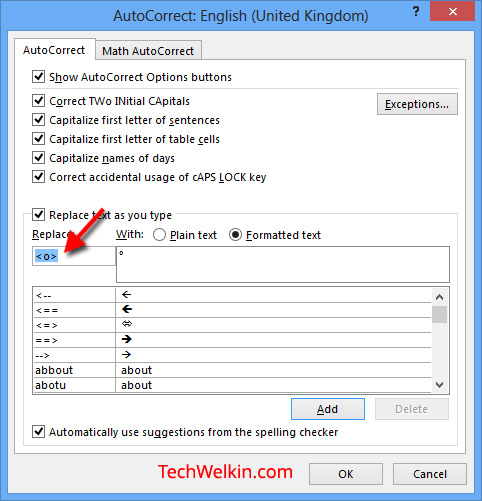
Setting AutoCorrect for typing degree symbol in MS Word.
Bonus tip: There may be a case when you really need to type just <o> in your document. In such a scenario, press backspace and MS Word will revert its automatic action.
If you have a blog or website, you would need the Unicode or HTML codes for degree sign.
- Unicode for degree symbol is U+00B0
- HTML code for degree symbol is ° or °
There are separate symbols for degree Celsius and degree Fahrenheit:
- Unicode for degree Celsius symbol (℃) is U+2103. For this symbol, the HTML code is ℃
- HTML code for degree Fahrenheit symbol (℉) is U+2109. For this symbol, the HTML code is ℉
I hope this information was useful for you and now you will not have any problem in typing degree symbol. Lately, I have written a few articles on typing symbols (e.g. Indian rupee symbol, copyright symbol etc.)
Should you have any question regarding how to type degree symbol, please fee free to ask me through the comments section of this article. I will try my best to help you. Thank you for using TechWelkin!


Method 1 has error in step 4. It should read “Release Ctrl, Shift AND @”
When I did as listed I got “22222222222222”
That said this page was so much better than the MS help information.
Thank you for putting this all together. Really hated having to go into the insert menu everytime! The CTRL+SHIFT+@ technique doesn’t appear to work in Outlook but the other two hotkey methods appear to. Very much appreciated!!!
Impressively helpful and complete post, with some further gems in the comments. Nice blog, good work!
Thank you – the alt version worked a treat for me – much appreciated. Love from the UK :)
I was always typing an ‘o’ and superscript it to get degree sign. Thanks, I found much better methods. I guess Ctrl+Shift+@ is the quickest one :)
Using every method found on the internet for the degree sign in HTML on a Mac, (Os 10.13.3 High Sierra), I get the degree sign preceded by °. How do I remove the Â
You can also just type Shift + ALtGr + ;
i find the easiest way in Outlook (Word) is to type “\degc” or “\degf” to get the symbols