Indian currency is called Rupee or Rupiya. Indian government launched a new symbol for the Indian currency on 15 July 2010. Now that we a new Indian Rupee symbol, we also need to know how to type it in computer applications like MS Word, MS Excel, HTML web pages or in plain text. Earlier, a more general Rs. symbol was used to indicate the Indian Rupee symbol (INR) in computers. From the word processing point of view it was much easier to type Rs because both the constituent characters (i.e. R and s) were available on English keyboard.
Now, a lot of people wonder how to type the new Indian Rupee symbol (₹) in computers. Today, I am going to tell you the Unicode and other methods of typing this sign.
When the new and unique INR symbol was launched (by the way, new sign was designed by Udaya Kumar, and Associate Professor at IIT Guwahati), there was quite a bit of confusion about how to type this new symbol in computer. In the beginning the problem was circumvent using an image of the symbol. However, resizing and making this image fit in various fonts and font sizes was a big nuisances.
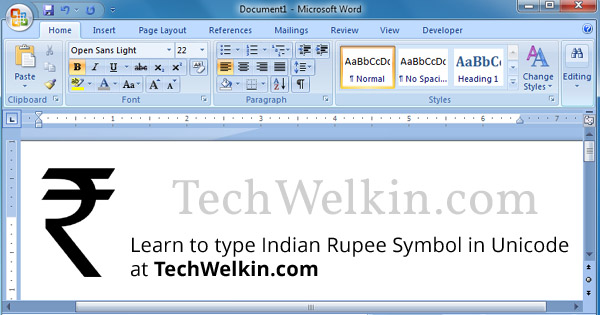
Indian Rupee symbol (INR) can be easily typed using Unicode.
But the problem was solved when, on 10 August 2010, a Unicode character was allocated for this symbol. Although the symbol itself is still missing from English keyboard –but this allocation was a big leap forward. Now it is possible to type this Rupee character using a English standard keyboard.
There are several methods to type Indian Rupee symbol in MS Word. Take your pick!
Method 1:
If Indian Rupee key is available on your keyboard, just press Ctrl + Alt + ₹
Method 2:
If Indian Rupee key is not available on your keyboard, press Ctrl + Alt + 4
Method 3:
Use right hand side Alt key (also known as Alt Gr), press Alt Gr + ₹
Method 4:
Press left side Alt key and then type 8377 on numeric pad (NumPad)
Method 5:
Type 20B9 and then press ALT + x keys. As soon as you press this key combination, the text 20B9 will be replaced by the Indian currency’s new Rupee symbol (₹).
Method 6:
You can download rupee symbol font and install it in your computer. These are non-Unicode fonts especially made just for inputting the rupee symbol.
Unicode for Indian Rupee symbol
The Unicode that was allocated for Rupee sign is U+20B9. If you type it in any Unicode supporting software, the Indian Rupee symbol will appear. MS Word is a Unicode compliant software.
Inserting Indian Rupee symbol with Charmap
Charmap is a Windows application that shows you how to Windows is mapping various characters and symbols.
- Open the Run command box
- Type charmap and press enter. This command will open the Charmap
- Select Arial from the Fonts box
- Type 20B9 in the Go to Unicode box. Charmap will highlight the Indian Rupee symbol
- Double click on the Rupee symbol. This will make the symbol appear in the Characters to copy box
- Click on the Copy button. This will copy the Rupee symbol in computer’s memory
- Paste the symbol wherever you want with Ctrl + V
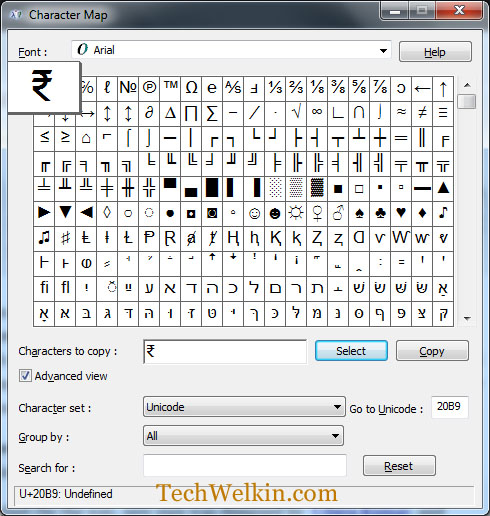
You can find Indian Rupee symbol in Windows Charmap.
IF you are a blog or website developer, you may need to type Indian currency sign in HTML. Many developers still use a small icon image to display Indian Rupee symbol. But you don’t need to do that as there is a Unicode available for Indian Rupee sign. If you want to use this sign in a web page, the HTML code for this is ₹ (semi-colon is part of the code). It is not only easier to type rupee sign in Unicode, but it also saves the HTTP request. As a result your website will load faster.
SEE ALSO: I have lots of MS Word tips to increase productivity at work.
Sometimes you may have Unicode display problems. If instead of Rupee symbol, you are getting some other sign (like a question mark or a square box) –this means that your computer is not yet Unicode enabled. You should enable Indic language support in order to be able to type in Indian languages (in Unicode)
Lately I have been writing about typing various symbols in MS Word and HTML. In this series, I have written about copyright symbol and degree symbol etc.
I hope that this tiny tip will save you from the trouble of using an image for typing the Indian Rupee symbol in MS Word, MS Excel and HTML etc. Please let me know if you face any problem in this regard. I will try to help you out!

Thanks. Good job with detailing several methods. I had to go down to method 5 for use on my mac laptop (without keypad). Method 6 would have been my last resort.
Dear Sir, When we press Ctrl+Alt+4 ₹ symbol is appearing most of the time in all the applicaitons like notepad, webbrower etc. But when I put same command in MS Word, Excel, Outlook, etc. then one small square box is coming up. Till yesterday it was coming well. Suddenly something happened.. Pls. help.
Thanks a lot!! Definitely helped me to quickly solve my problem of inserting rupee symbol in word doc.
Thanks for sharing this ???
Open the Run command box
Type charmap and press enter. This command will open the Charmap
Select Arial from the Fonts box
Type 20B9 in the Go to Unicode box. Charmap will highlight the Indian Rupee symbol
Sir after doing these steps asterik icon is displaying What to do
Method 2 worked for me. Thanks.
Thank you sir. Very detailed explanation with all possible alternatives.
I used to download the fonts but with this solution I can use Unicode and other alternatives.
Very simple and useful!
Hello sir,
I have installed the rupee symbol file but rupee symbol not come it shows like box type.
please help
When we type ₹ in XHTML file with a space at the begining and at the end and browse it in browser (Chrome), it shows an empty character. Further, I tried to explore this and realised that we need to enter this character along with some other character without a space in between and than it works fine.
rupee symbol is typed in word…. i get it… but it does not print… i get an empty space… plz help…
Inserting Indian Rupee symbol with Charmap
very useful,
Thanks for Sharing the information
Regards,
KkaushikRana
Method #2 and CharMap method worked for me.
Very Useful. Thanks. It works perfectly in Word, But it doesn’t work in PowerPoint.
This article was extremely helpful. Thanks you for sharing
Hey this was so useful
Alt+8377 works
None of the methods worked even though the symbol appears on the keyboard on 4$ key.
superb article, it helped!
Superb steps. Will work in getting the Rupee symbol.. thanks a lot to Lalit Kumar.
Thanks for providing the solution for easy methods to have Indian Rupee symbol typed in a document, who have no such key in their computer keyboard.
Please sir tell me How to Type Indian Rupee Symbol in excel?
The process is same as that in MS-Word.
Thanks sir for your hints on how to use ₹ on computer key
Dear Lalit
have u written any books on MS-OS 2007? Want to buy
Hello Jaya! No, I have not written a book on Microsoft Office. I just publish articles solving day-to-day problems. These are the problems that I encounter while working with MS-Office. My readers also submit problems and I try to publish solutions.
Unicode 8733 is incorrect. It should be 8377.
Thank you for pointing to the typographical mistake. It has been corrected.
Really help full information
Thanks dear for your hints on how to use ₹ on computer key.
i found it useful, thanks a ton
Awesome Job, Brother. May you live long and certainly provide more and more useful information to the society.
You’re welcome Jas! Hope you find more useful information on TechWelkin. Stay in touch!
Awesome, thanks much!
Glad it helped you, John!
Very useful piece of information & quite simple to use. Thanks for sharing it.
MUJHE BAHUT ACHHA LAGA GYAN VARDHAN CHIJE HAI
I found it useful and simple.