MS Word is a powerful word processing tool from Microsoft. At times we find ourselves in a situation wherein we need to find and replace numbers in a Word document. It is quite easy to accomplish this using Find and Replace facility given in MS-Word. Here is how we can do this.
Open the document where replacement is to be done.
Press CTRL + H keys to bring Find and Replace box up.
Now, in Find what box type ([0-9])
Click on More >> button to reveal more options for Find and Replace.
In the extended box, select Use wildcards
Now press Find button and MS Word will find you the first number (i.e. any digit from 0 to 9) in the document. Please note that it will find each digit individually, that is to say that if 2012 is written in the document –this search will find four digits and not 2012 as a whole number.
Our tips on MS-Word make your life easier and increase your productivity at work.It is very important that you select Use wildcards because this will enable MS Word to understand your search demand.
If you want to delete all the numbers from your document, just keep the “Replace with” box empty and click “Replace all”… this action will effectively replace every numerical digit with nothing.
SEE ALSO: How to Replace Images in MS Word
If you want to replace only certain digits, you can alter the search query. For example, if you want to find only 4, 7 and 9 you should write the following in “Find what” box:
([4,7,9])
If you want to look only for digits from 1 to 4, you can use either of the following expression:
([1,2,3,4])
Or
([1-4])
In the “Replace with” box, you can write whatever you want to replace the found text with. Easy!
So, this was the solution. I hope it was useful! You can see a lot of other MS Word Tips on TechWelkin.
Please feel free to post your questions, if case you have any, in the comments on this article. Thank you for using TechWelkin.


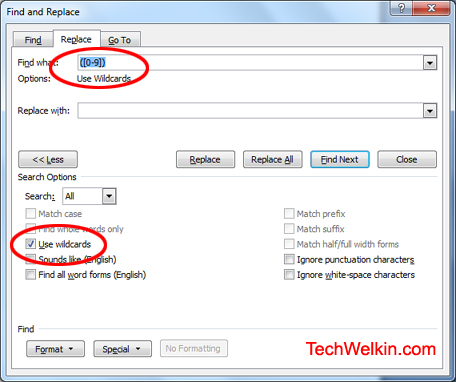
Please I need help. I would like to search for digit followed by carriage or hard return. e.g.
12
14
15
I do not want to search for phrases appearing on a line like
June 24, 2019
What I want to search for and remove numbers that appear alone on each line
Thanksin advance
how to replace all instances of numbers that are followed by@ symbol in a word file. For e.g I have a word file that contains instances like @12344, @466767, @456556 and so on. Is there any shortcut way to eliminate all instances of @ followed by any number it carries? Both the symbol and the number should get removed
It’s been a little less than 5 months, but I don’t use this function very often so I forgot how I did it. This was my original post: “I have a list of instructions, and each set of instructions is preceded by the word “Step” and a number. I want to change both the word “Step” and the number to be bold without changing the number itself. I have tried using the Find & Replace function but have been unsuccessful after multiple attempts. Obviously, I’m not getting the proper syntax, so how can I accomplish this task using that function or is there another/better way?” PLEASE HELP!
Hi,
I have a word document that contains a lot of numbers, I want to add a semi-colon after the second digit for those of five digits only. So, if I use replace how would that be?
I used (^5[0-9]) in the Find what field but did not find anything!
While I was waiting for moderation to be completed and my question to be posted, I found my solutions using trial-and-error. Thanks anyway.
I have a list of instructions, and each set of instructions is preceded by the word “Step” and a number. I want to change both the word “Step” and the number to be bold without changing the number itself. I have tried using the Find & Replace function but have been unsuccessful after multiple attempts. Obviously, I’m not getting the proper syntax, so how can I accomplish this task using that function or is there another/better way?
I want to replace every occurance of a “number and newline” with a “number and tab”
1 ^p
2 ^p
3 ^p
convert to
1 ^t 2 ^t 3 ^t
How do I take the value found in find and insert it in the replace phrase?
Hi,
I need to replace all instances of Page 187 or some other number with (Page 187). Basically I need to add brackets to all these citations. How do I do that?
thanks!
I have a word document , I want to replace numbers with number names, there are dynamic numbers in the document
Example- 3 (days) —-> 3(three) days
(3) days——> 3(three) days
23 business days—-> 23(Twenty three) days.
Is there any way we can do this?
How to find out many more digits in word file while using wildcard?
how to replace telugu digits with english in ms word 2016? which code to be entered in find what field?
Dear Team,
Supposed I’ve a paragraph which is the combination of both words and digits.
E.g.
“129. How are you 234. I’m fine 546. I’m also fine”
Similar above a word file contain lots of data, here I required below format of above paragraph
“129. How are you
234. I’m fine
546. I’m also fine”
Means I need enter before every digit in paragraph.
For this I’m trying to use find and replace option with wildcards but can’t get success.
Big problem is need same value in replace which is find with paragraph break.
Can you please help me.for.short out this issue
Hello guys i just want to replace the numbering of box like this BOX #11,12,13-109 with this numbering 498,499,-605 is there any how i can replace these numbering please help thanks
I hope someone can help me.
I’m trying to change the (.) between dates in a single click, but unfortunately, I wasn’t able to do it.
if someone helped me, it would really save a lot of time and effort.
29.10.2009
31.08.2010
06.03.2011
06.06.2011
06.09.2011
04.12.2011
05.03.2012
07.06.2012
07.06.2012
thanks a lot buddy , it really help
To search for words and numbers with decimal point, such as paragraph 23.1, use wildcard (*) and enter: ([0-9][0-9].[0-9])
For example: to search for all instances of DA 25.1 Open search and select “Highlight all items found in”; select “Use wildcard” from the “More” dropdown list; enter DA ([0-9][0-9].[0-9]). Then click on “Find All”. This will highlight all occurrences of DA nn.n. (“n” is any number from 0-9)
For word nnn.n enter word ([0-9][0-9][0-9].[0-9])
Hi I have a requirement. It is as follows
1. I need to search for numbers in a document. for example they could be
1 or 123 or 12.3
I need to find and replace them so that they appear a format such that the first number is superscript the next one is subscript and then the third one is super script and so on
123 = 1(superscript)2(subscript)3(superscript)
Please help this would save me weeks of work
Hi thanks for some informative article here and also lot of help to these other questions. hope you can help me too. i got a transcript to you tube vedio and this is how it is showing on word. it has time that this is being spoken on 1 line and then text on next. i wish to delete the time stamp lines completly so that i am left with only the text being spoken. i have an exam next week so if i could get quick reply that would be great. thanks
03:22
exam it’s really important to take a
03:23
look at the steps involved in a person’s
03:26
application under this program just as
03:30
any other program each step has to be
03:32
successful in order for the person to
03:34
progress to the next steps for step one
Hello. I have entered wrong references in thesis. To Correct , I have to individually search. Is there a way (using this technique) to Find all References (1,2,3 etc. using Endnote or your method)
Currently if I Ctrl+F or Ctrl+H and search for a number it shows all digits , rather than the Single Number. For Example: If i search for 1 it shows me 101 , 201 ,111 , 112 etc. Help Would be appreciated.
Thanks, this was so helpful.
Hi there. Thanks for the guide.
How do you find a number string of any length? I want to find some numbers that are single digits, some that are two digits, and some that are longer.
I want to replace the digit .1with 1
Hello, I have a document that contains paragraph numbering that is not automatic and after each number there is a dash that I want to replace it with brackets around the number for example:
1- …
20- …
321- …
and I want it to look like this:
(1) …
(20) …
(321) …
Is there a way I could do it by find and replace in Ms Word?
Hello,
Is it possible to replace number 0000 with numbers in sequence 0001,0002,0003-1000?
Please help. I need to hilight many ranges of numbers in a text. It is an index, in MS Word 2010, and I cannot place it in Excel. I have to find and replace ranges of numbers like 439-455, then 456-730, 911-933 etc.
Thanks
You can use ^#^#^#-^#^#^# to find a number range like 439-455
Thank you for your answer, but I need to find (and hilight) all the numbers in that particular range, and this formula finds me only numbers linked with a hyphen. Anyway I already found the solution in InDesign, which seems to be more generous with wildcards.
Thank you for the awesome information!
Forgive me if I passed over a related post.
I have lines numbered
10
11
12
13
I also have 11:13 in my doc.
When I search for 11 it also selects the 11:
I’m trying to search only for the line numbered instead of the 11:
Thank You for your time!
Hi”” I’m Joe,……Hello my find and replace expert’s/ collegues. I have a word doc with 1000.nine digit numbers in a column style row. All numbers are mixed, though I want to keep the first five digits only”””. I’m thinking the find is. [0-9][0-9][0-9] and the replace is (?????)space blank. Any example assist would be much appreciated. This did not work nor other ways tried. Thank you in advance…
hi , can u please advice me how to find and replace a single number to different numbers , for example if i have 2 in different places in a paragraph or in a formula in excel how can i change this 2 to continues number from 1-10
for example i want to change =J8*$H8+J9*$H9 i want to change this to =J1*$H1+J2*$H2
Is it possible to search a Word document for the layout of a string of characters? I am looking at a quick way of searching for a telephone number (I don’t know what the number is, but I know the format) for example 0000 000 0000.
TIA.
For find phone numbers with 0000 000 0000 format, you can use ^#^#^# ^#^#^# ^#^#^#
how to find odd and even numbers list using the wildcards
That is not possible solely with the use of wildcards. You would need to write script for that.
Hi there,
Thanks for the really useful information.
I was wondering if you could help me with this:
I have a full stop before square brackets in my document. I want to transfer the full stop to after the brackets. Inside the brackets I have numbers of 1, 2 or 3 digits.
example: .[25] ==> [25].
I want to keep whatever digit inside.
It’s easy. Replace .[ with [
and then replace ] with ].
Hi, first of all, thank you for your clear assistance!
Is there a way to find at least three digit numbers in a word document?
Actually what I am exactly trying to do is to change all decimal commas into decimal periods.
I have thousands of numbers like 1.000,45 which I want to convert to 1,000.45.
But I dont want to convert 3.2 into 3,2. I want to convert only the dot following any three digits.
Select “Use wildcards” in the Find and Replace box.
Find >>> .([0-9][0-9][0-9])
Repalce with >>> ,1
Thanks for the post
Please inform if there is a direct method to reduce or increment each of the found number by 1 or 2 etc.
This can not be done with simple find and replace. You will need a macro to do such a task.
I LOVE YOU MAN. YOU JUST SAVED MY WHOLE EDUCATION LIFE.
Hi. I need to replace roman numerals/numbers/letters that are between parenthesis within a paragraph and separate each in a new line. For example:
Fruits include: (a) apples, (b) pears, (c) and peaches.
Fruits include: (1) apples, (2) pears, (3) and peaches.
Fruits include: (i) apples, (ii) pears, (iii) and peaches.
I need to change that to this:
Fruits include:
(i) apples,
(ii) pears, and
(iii) peaches
So I need the macro to understand that any number or any letter between the parenthesis should be in a new line.
Thank you!
Thank you. Excellent contribution.
Hello, I need to replace every “:” that only apears in the middle of two numbers with the word ” verse”.
For example;
John chapter 3:16
to
John chapter 3 verse 16.
also I need to delete every number thats within two brackets and also the brackets.
example,
[1]
(I’m convering some books to audio and I need the page numbers deleted.)
Thanks JS
Hello J Snow, here is the solution:
Tick “Use wildcards” checkbox and the type the following in respective Find and Replace boxes:
Find: ([0-9]):([0-9])
Replace: 1 verse 2
I have a document that I created that is made up of manually numbered paragraph titles followed by a : after the last letter and containing a block of text following the title. I now need to go back an change all the numbered items to bold text. (Example – 1. title: would be bold but the rest would be normal text. )
How do I do this using the Find & replace feature?
Sample document:
1. Title: Lorem ipsum dolor sit amet.
2. Title: consectetur adipiscing elit.
3. Title: sed do eiusmod tempor incididunt ut labore et dolore magna aliqua.
I know that I can do this manually but would like to know how I can easily do it for a large number of items in a lengthy list.
Thanks ~ Dennis
Hi Dennis, here is what you need to do
1) Open the Find and Replace box.
2) In “Find what” type *:
3) In “Replace with” set formatting to be bold
4) Select “Use wildcard”
5) Click “Replace all”
I have a word document with only 2 numbers. They are 2.6 and the other number is 2. I only want to replace the number 2, NOT the number 2.6. I entered ([2]) in Find What box. I entered 5.2 in Replace With box. I check Use Wildcard. I click Replace All. This is what I get…..5.2.6 and 5.2. I do not want the 2.6 number to change to 5.2.6.
Hi Jim, you may try using “Whole word” in the find options. If there is a space after 2 then this trick would work because MS-Word will find 2 as a whole word but will not touch 2.6
Found already:
[4-8]??[0-9] replace all :)
Another question:
Possible to replace with ENTER?
Great, you found solution for number replacement! You can use ^p to replace newline (produced by ENTER key)
Dear colleagues,
I have a messy file exported from DOM Explorer and copied it to MS Office 2010.
It contains hundreds of pages of text, spaces and numbers that I would like to get rid of.
The range of the numbers I want to be erased are from 4169 to 8287
(there are plenty other numbers like 432 that I would like to be kept.)
Please suggest what option would be the best??
i want to replace the number i find i.e.: FIND ([0-9[)spacedash with REPlACE samenumberdash.
This gets rid of a space in telephone numbers that gets inserted when pdf to word invoked.
I.e. 123 -4567 becomes 123-4567
I can do this with grep, but I can't see how to do it with word. I need to keep the numeral in memory and recall it for the replace.
If that's the case, why don't you just search for "space dash" and replace it with "dash"?
For the example you gave, you can use the space-dash technique already offered, or you can make 123 -4567 into 123 -4567by storing the values in memory using ()s as follows:
Find what: ([0-9]) -([0-9])
Replace with: \1-\2
In this case: \1 will return the value of the first bracket, ([0-9]); you’ll add the dash with “-“; and \2 will return the value of the fourth bracket ([0-9]).
I have numbers 1 to 1000 numbers in Microsoft word in that how to find & highlight only 22-125 and 136-422.
Hi Jay, I would suggest that you take your numbers to MS-Excel and there do filter and highlight. In Excel it is very easy. Once required highlighting is done, you can bring data back to MS-Word.
How to doo it can u give some examples
Well, I can not give details here because it would require me to write another article! But I can tell you basic steps. Copy number list from Word and paste it in Excel. Now, in Excel, select the column in which you have pasted numbers. Then click on “Conditional Formatting” button > Highlight Cells Rules > Between
No enter the range of numbers you want to highlight and Excel will highlight cells. Once highlighting is done, copy the column from Excel and paste it back in MS-Word. Hope this helps you Jay! :-)
pl. explain how to search and replace words or a group of words, i have tried but it doesn’t seem to work. What is amiss? Pl. explain the functions of all these terms viz. wildcards, match case, find whole words etc. its very confusing..
I hope am not asking to too much..it would be for help for others too.
Do you wish to replace, lets say, two words with two different words? Like replace all “john” with “jane” and “Doe” with “Duck” in ONE go?
yes is it possible..?
will this also work in MS excel?
No, this won’t work in MS Excel…