WhatsApp is a popular messaging app and almost everyone uses it to stay in touch with family and friends. Although it is a very convenient app to share the media files, documents, contacts, etc. — but sometimes you do feel the need to block a contact on WhatsApp for various reasons. Someone might be bothering you, stalking you or might be using bad language on WhatsApp. People hardly know about the online etiquette. You might want to block such contacts. If you have broken up with someone, then also you might want to block that person to ensure that you no longer receive his/her messages. This article will help you learn how to block a contact or list of contacts from the saved list on your phone.
Blocking Contacts in WhatsApp from the List
To block a contact that is saved in your phone:
- Open WhatsApp.
- Tap the Menu Button > Settings > Account > Privacy > Blocked Contacts. If you have blocked contacts in the past then this screen will display the blocked contacts or it will be empty if you are attempting to block a contact for the first time.
- Click the Add icon (shown with a + sign) in the top right corner of the screen.
- Select the contacts you wish to block from the list. You have to select contacts individually to block.
Alternatively if you want to block a specific contact from your list:
- Open the chat with contact.
- Tap the Menu Button at top right corner > More > Block.
Note: If the contact and you are part of the same group then you will continue to receive the messages from the contact sent to the group. You cannot block a group or a group member within the group.
Blocking unknown contact in WhatsApp
Sometimes you may want to block an unknown contact as they may be sending you irrelevant messages.
- Open WhatsApp
- Open the chat with the unknown contact.
- Tap on the Block option given on screen.
Initial messages from an unknown contact are displayed with the option to Report Spam. When you report the unknown contact as spam, the user is automatically added to your blocked list.
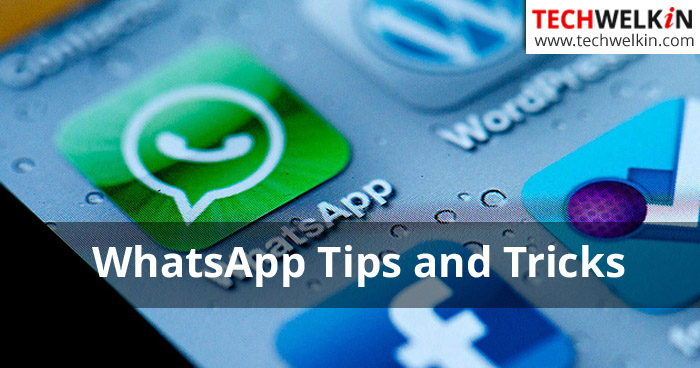
WhatsApp Tips and Tricks
Unblock a Contact in WhatsApp
You can unblock a contact at anytime you want. To unblock a contact:
- Tap the Menu Button > Settings > Account > Privacy > Blocked Contacts.
- Tap and hold on the contact’s name.
- Select Unblock from the pop-up menu.
Alternatively, you can simply send a message to the contact you blocked and you will be prompted to unblock the contact.
It is easy, isn’t it? But do you know what happens after you block a contact? If you are not sure then, let us take a look at the repercussions.
Blocked contact’s messages will not be delivered
As long as a contact is blocked, messages from the contact will not be delivered to you. Even after unblocking the contact, the messages sent in past will not be delivered at all. After unblocking the contact, all new messages from the contact will be delivered.
Online information, profile photo and status will be hidden
Your blocked contacts will not be able to see your online information like “last seen on” or your profile photo and your status message. However, you will be able to view the blocked contact’s profile photo but not their status messages or online information.
Blocked Contacts can not Make WhatsApp Call
Your blocked contacts cannot make WhatsApp call to you. Similarly you too cannot make a WhatsApp call to the blocked contact.
It is up to you to block or unblock a contact on WhatsApp. However, you should know that a blocked contact’s name will not be deleted from your contact list. You are only blocking a contact, not deleting the contact name from your contact list. You may have to remove the person’s phone number from your phone book to delete him/her from WhatsApp contact list.
Should you have any question on this topic, please feel free to ask in the comments section. We at TechWelkin and our reader community will try to assist you. Thank you for using TechWelkin!

Leave a Reply