We delete messages all the time, sometimes accidentally, and sometimes intentionally. We know that iOS does not have a recycle bin or Trash can to temporarily store deleted messages. So, is it still possible to recover deleted messages on iPhones or iPad? Yes, it is possible but it is not easy. As an iPhone user, you can recover the deleted messages using third party tools. However, you need to understand how the recovery works before you decide to retrieve the deleted messages.
In this article, we will describe the most efficient methods of retrieving the messages and their respective pros and cons.
What Happens When the Messages are Deleted on iPhone / iPad?
When you delete messages in the app, they are actually marked for deletions, so that it can be over written by the new texts later.
NOTE: To increase the chances of retrieving your deleted data back from iPhone and iPad, you must stop using the device instantly after you realize that the data is accidentally lost. Any operation after the data loss can overwrite the deleted or lost data and make retrieval impossible.
You can use the following methods to retrieve your deleted messages on your iPhone or iPad:
- You can restore from an iCloud backup or an iTunes backup,
- Use a third-party app that scans backups for the deleted messages,
- Restore from other Apple devices, and
- Many third-party apps are there that scan your device for the deleted messages.
Restoring Deleted iMessages from iTunes or iCloud Backup
This is a free method of restoring your deleted iMessages. However, it has its own drawbacks, so think before you decide to use this method.
If you are one of those who regularly backup the device with iTunes or iCloud, you can retrieve the deleted iMessage from these backups. Be forewarned that you cannot preview the backups that you are about to recover and your current data too will be replaced with the backup data that you want to recover.
Restoring Your Device from an iCloud Backup
To restore the device from a backup, you will need to hard reset your iPhone or iPad:
- Go to Settings > General > Reset > Erase All Content and Settings.
- You will be prompted to enter your passcode and to confirm that you want to delete the device contents. Provide the passcode and tap Yes if you want to delete the device.
- After erasing the data, the device will reboot and connect to Wi-Fi. Follow the online instructions until the Apps & Data screen displays and select Restore from iCloud Backup, as illustrated below.
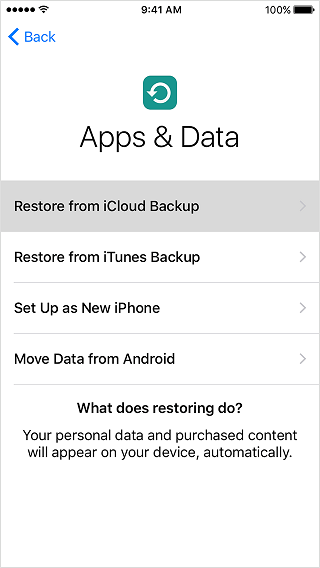
- Sign in to iCloud with your Apple ID.
- Select the most relevant backup to recover by checking its size and date.
- When prompted, sign in to your Apple ID account to restore your apps.
Depending on the size of the backup, the restoration process may take some time.
Restoring Your Device from an iTunes Backup
- Go to iTunes on the Mac or PC that you used to back up your device.
- Connect your iPhone or iPad to your computer. Follow the online instructions and enter the passcode. If prompted to Trust This Computer, tap Yes.
- Select your iPhone or iPad when it displays in iTunes.
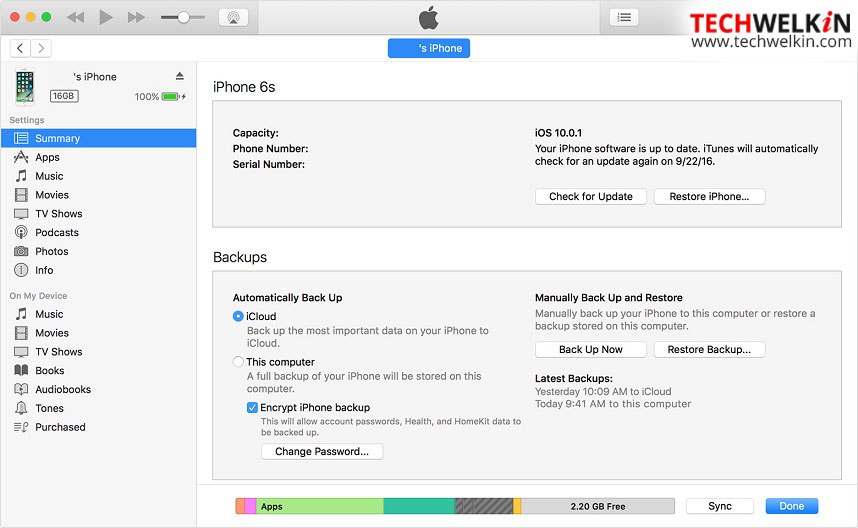
- Select Restore Backup in iTunes.
- Choose the most relevant backup by checking its date and size, and click Restore.
Depending on the size, the process may take some time and if the backup was encrypted you will need to provide the password. Ensure that your device is connected after the restart, to synchronize it with your computer.
As mentioned earlier, if you had backed up the device before deleting the messages, they will reappear on your device. However, if you had created the backup after deleting the messages, you will not be able to recover the deleted messages and in the process, will end up losing your current messages as well. Therefore, use this method only if you are sure that the backup includes the deleted messages.
Restoring Deleted Messages with iExplorer
iExplorer is an application that is available for Windows and Mac for $39.99. With iExplorer, you can restore messages from the backup archives without restoring the entire backup. It helps search the backup content for the deleted data. You can export the data to your device or export it to a file. It also allows you to check the iTunes backup to ensure, that it does include your deleted messages, before restoring the backup. You can use it to browse the iTunes backup and export Contacts, iMessages, Notes etc. to your computer.
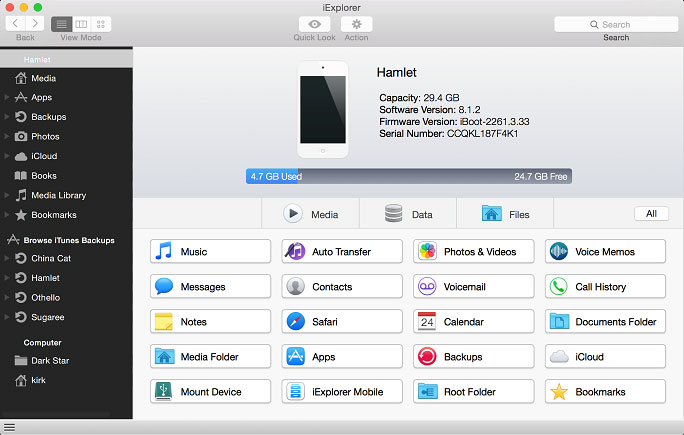
With iExplorer, you can browse your iPhone or iPad’s file system or mount your iOS device in Windows File Explorer or your Mac’s Finder.
Before launching iExplorer, ensure that your device is connect to your computer. You can browse your iTunes backup on the left panel. You can select the data type to restore and export your conversations to text, CVS or PDF files.
Finding Deleted Messages on other Apple Devices
If you are using multiple Apple devices and have enabled iMessage on each of them using the same Apple ID, iMessage data will be available across each of the devices. Therefore, if you accidentally delete messages on your iPhone you can always check your iPad or Mac for the same messages.
iSkysoft iPhone Data Recovery
If the options mentioned above did not work for you, do not lose heart you can try the data recovery tool, iSkysoft iPhone Data Recovery. The tool costs $70 for Windows and $80 for Mac. It offers a trial version with which you can only view the deleted messages but cannot retrieve them.
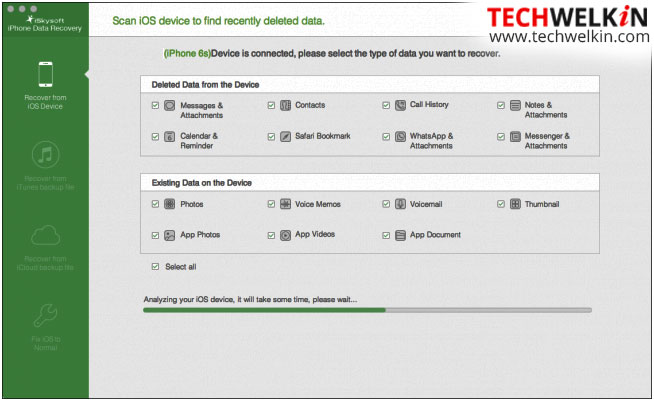
When you start the application, Recover from iOS device is selected as the default method. However, you can choose the data to recover as required and click Start, to scan.
To recover the data from an iTunes backup file, choose the backup file you want to use and click Start Scan. This method will not allow you to choose the individual data type to scan. However, you can choose the specific data to recover. Similarly, you can retrieve data from iCloud backups and, of course, do not forget to disable the two-factor authentication before you start to scan and retrieve the data.
Other Data Recovery Tools
I came across another similar app with similar name iSkysoft Toolbox that is free.
This tool too can:
- Recover Lost Files Directly from iPhone
- Restoring iPhone Files from iTunes Backup
- Retrieving Deleted Files from iCloud Backup
You can also try out FoneLab to recover your deleted data. The tool can retrieve and export lost data from any iOS device, including the iPhone and iPad. The tool allows you to:
- Preview backup files before restoring them
- Retrieve your lost files to computer while keeping current ones intact
- Restore lost data from iCloud
You may also want to try Free iPhone Recovery. This tool allows you to recover iPhone and iPad data including text messages, contacts, photos, videos, notes, WhatsApp and more and its absolutely free.
TIP
As mentioned earlier, messages on iPhone are actually not deleted. Each message on your iPhone is stored in the device even after you delete them. A Spotlight search on your iPhone or iPad will display results for the recently deleted messages. Therefore, you can view the snippets of the messages when you search for a specific keyword that is part of the text message you’ve deleted.
NOTE: To delete the iPhone or iPad messages permanently, you will have to reset the devices or restore to factory settings.
It is difficult to decide on the best ‘available’ tool because there are always mixed reviews. Depending on the device, the experience differs. For the best user experience, it is advisable to understand the functioning of the selected tool prior to recovering the deleted data.
Should you have any question on this topic, please feel free to ask in the comments section. We, at TechWelkin and our reader community will try to assist you. Thank you for using TechWelkin!

Leave a Reply